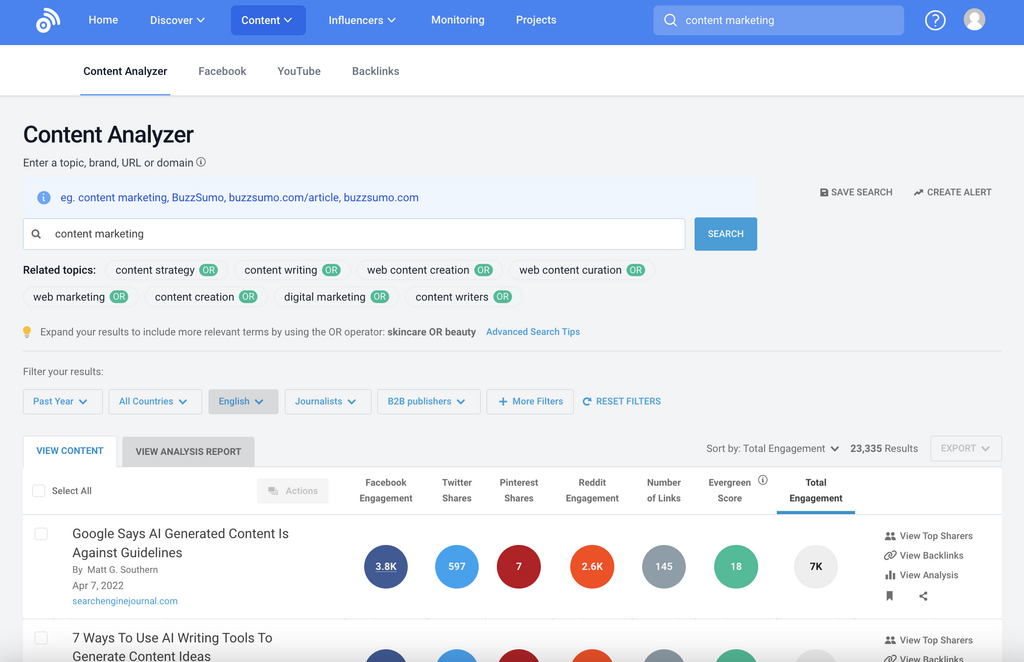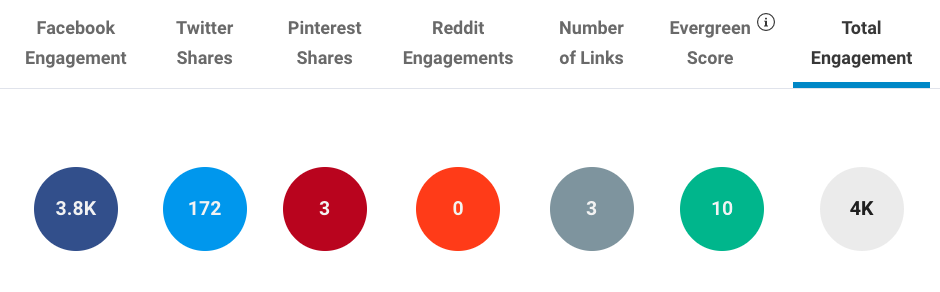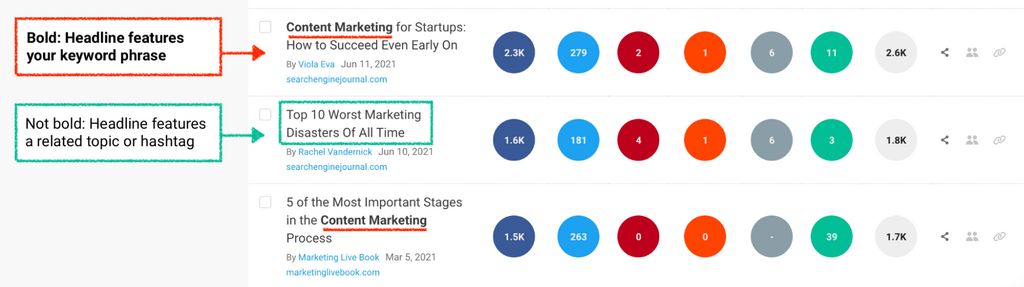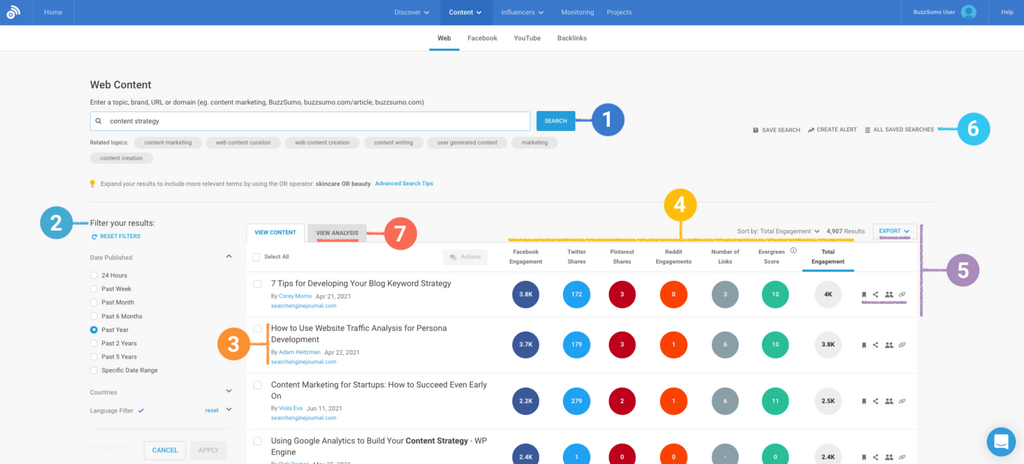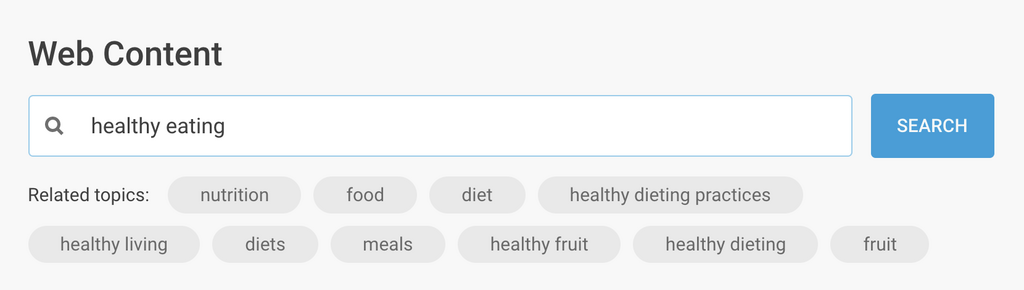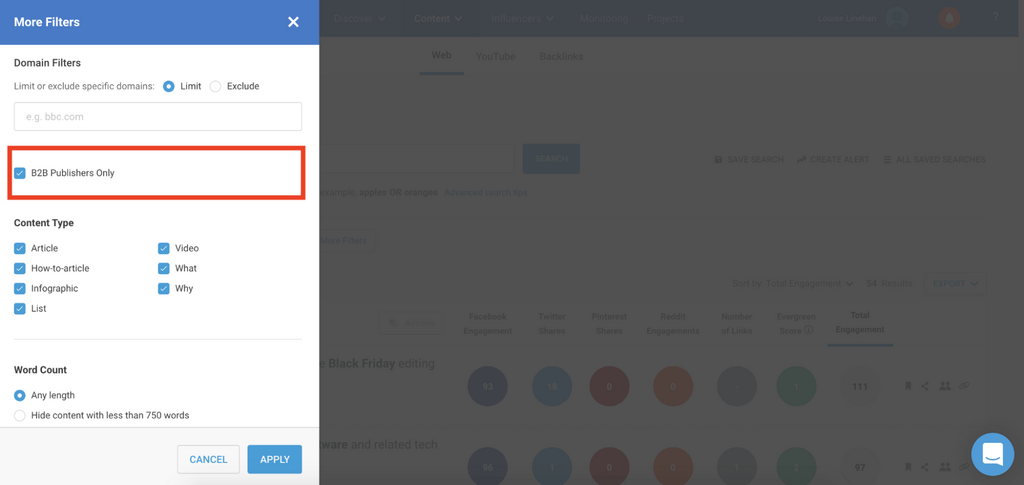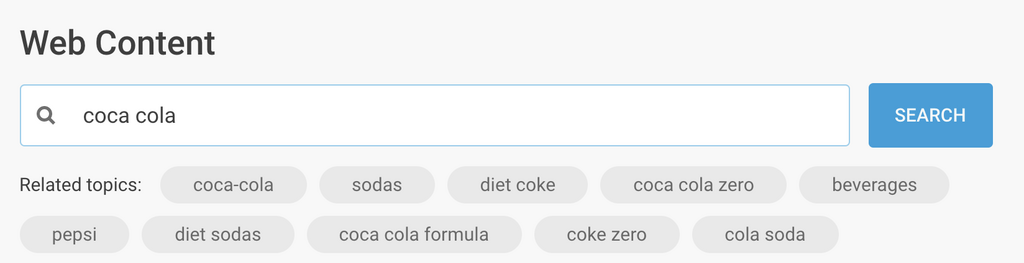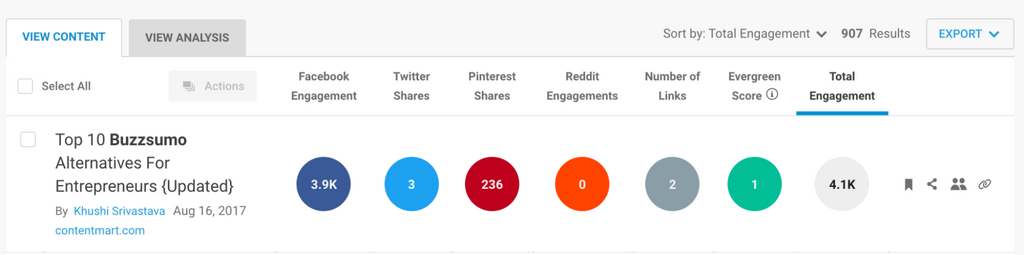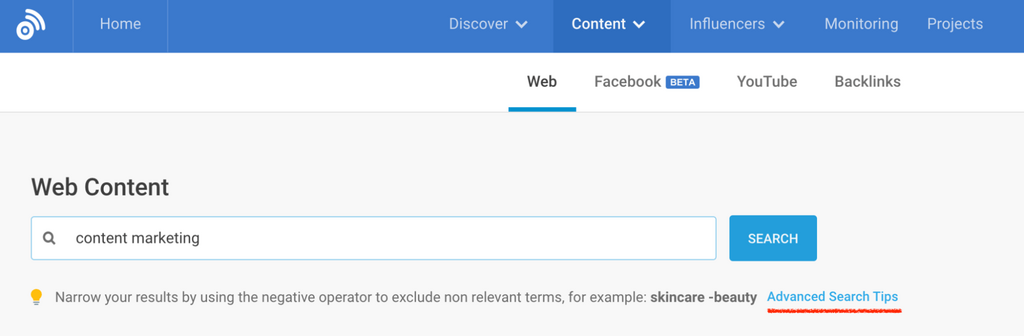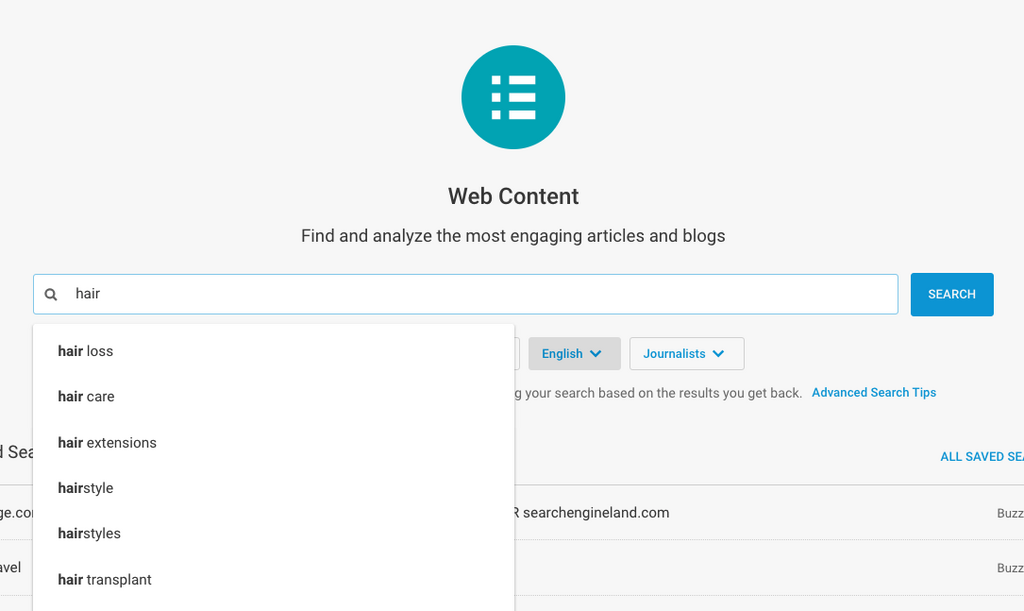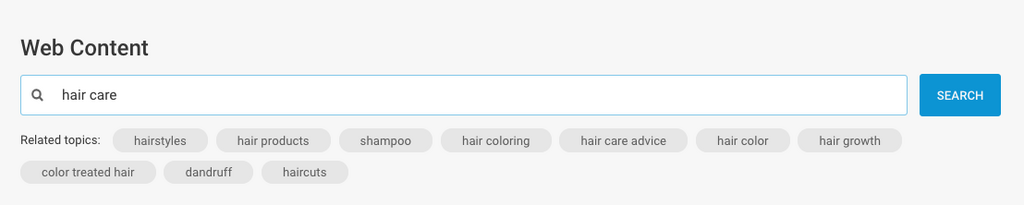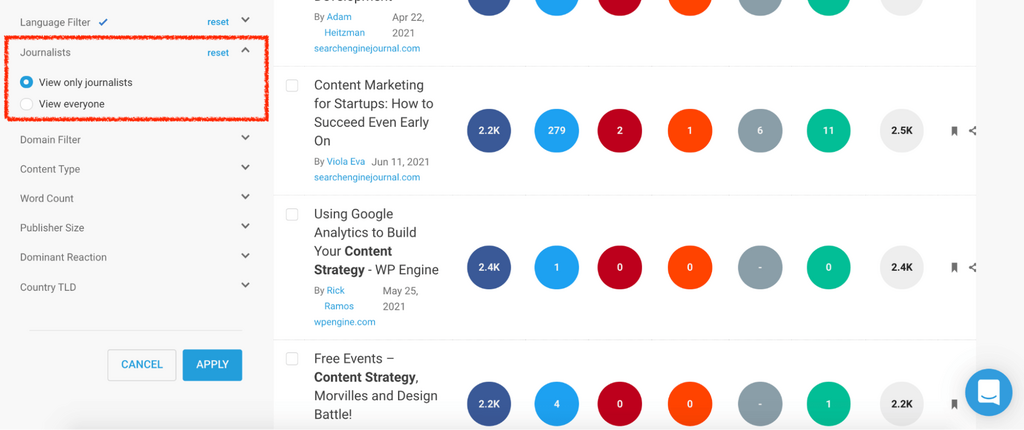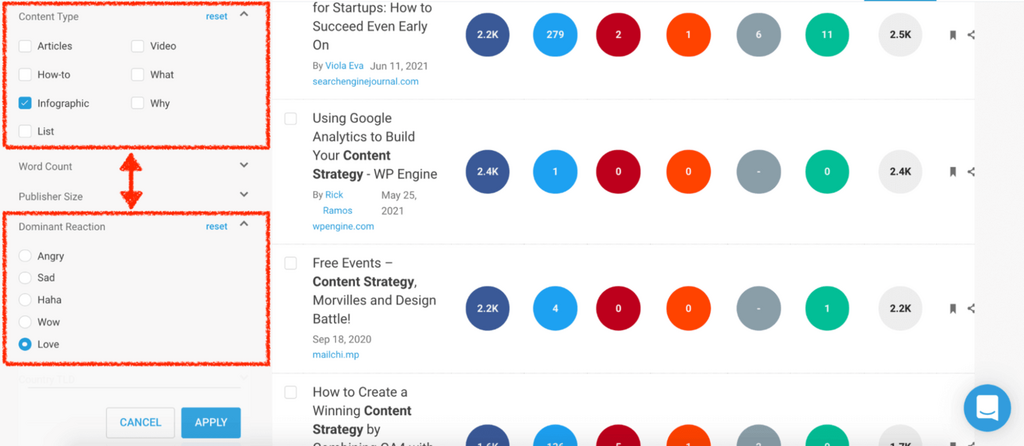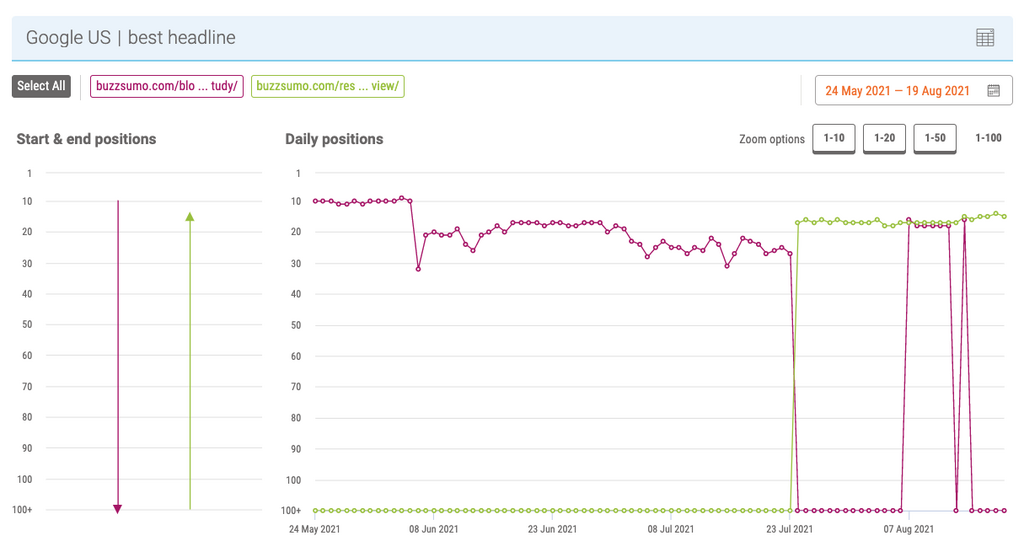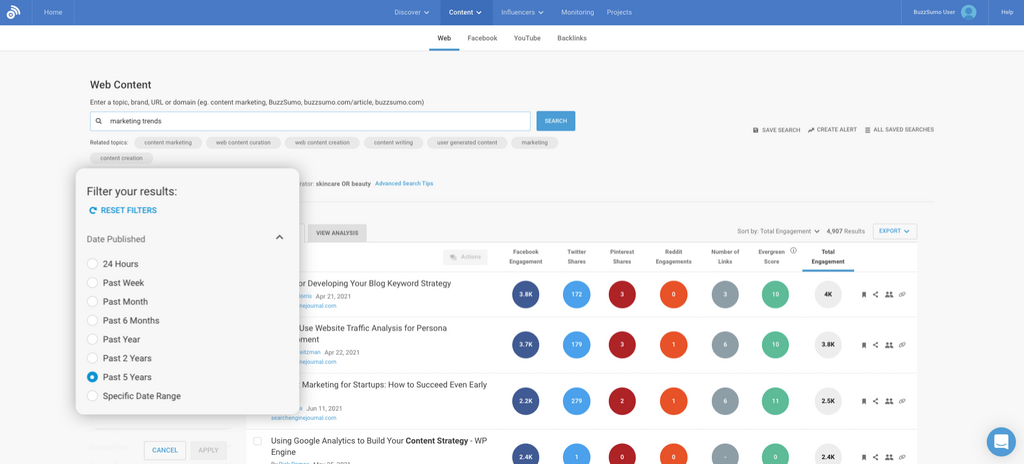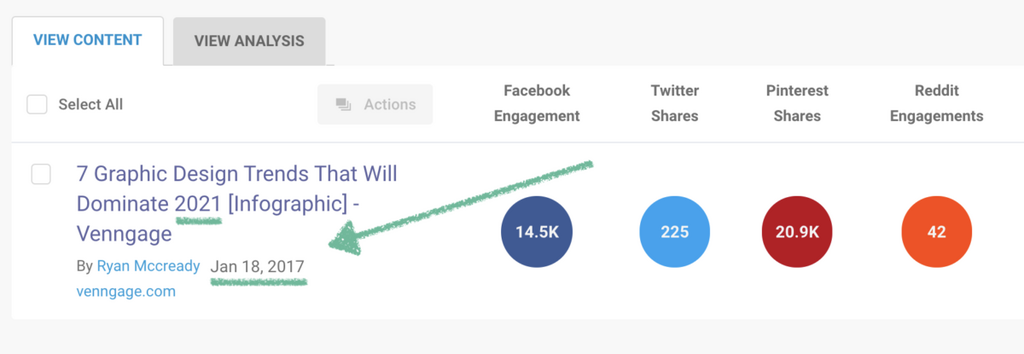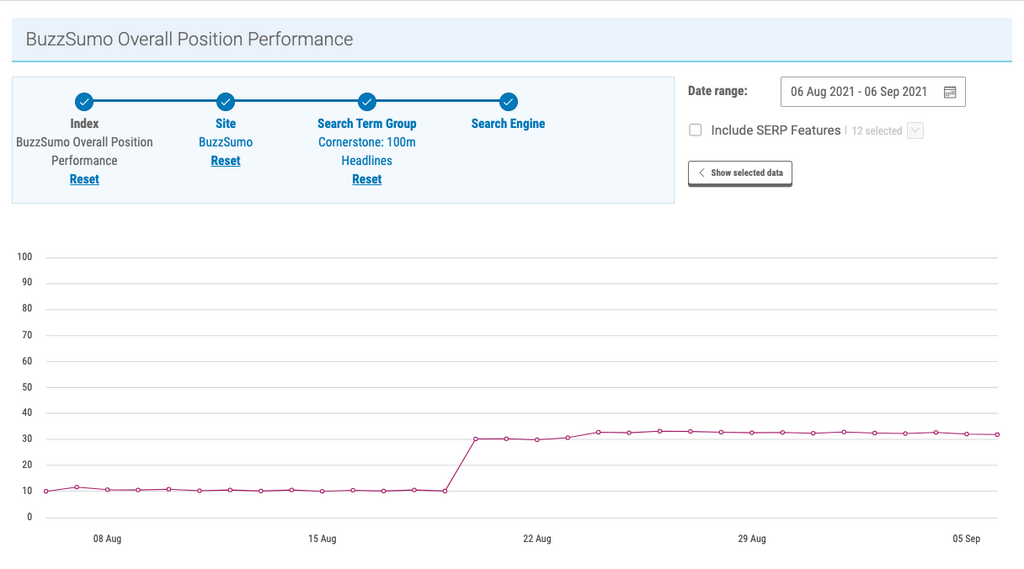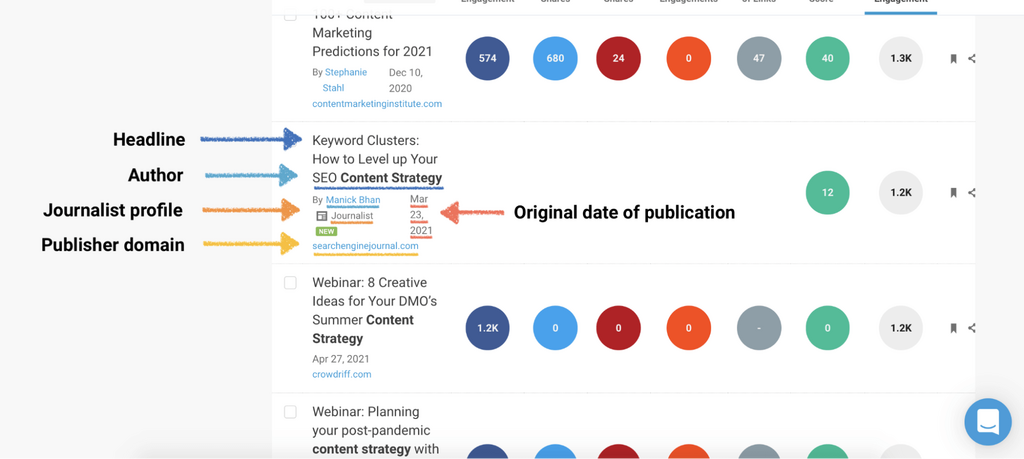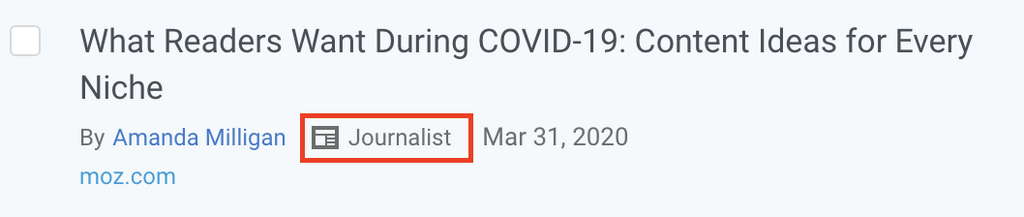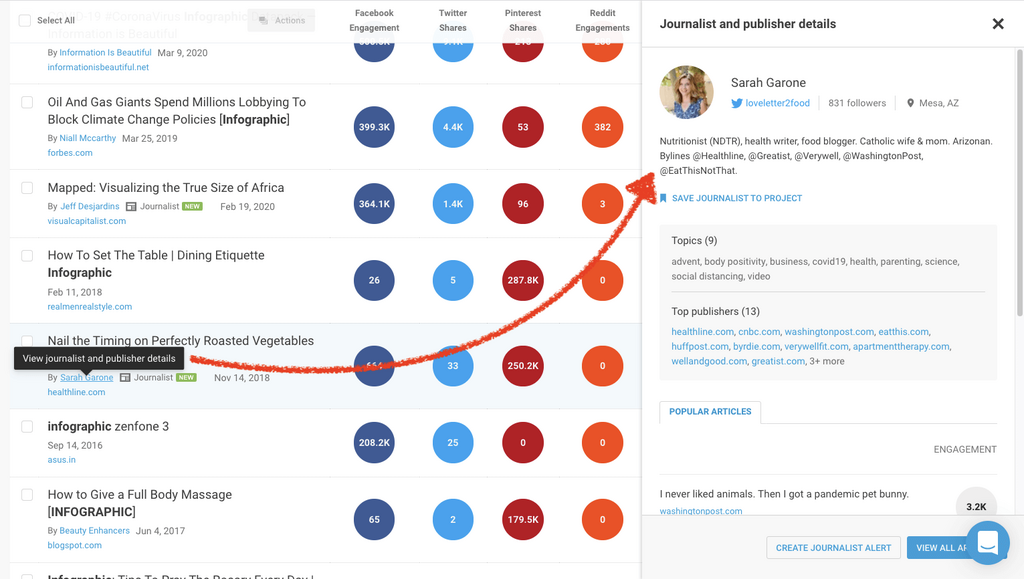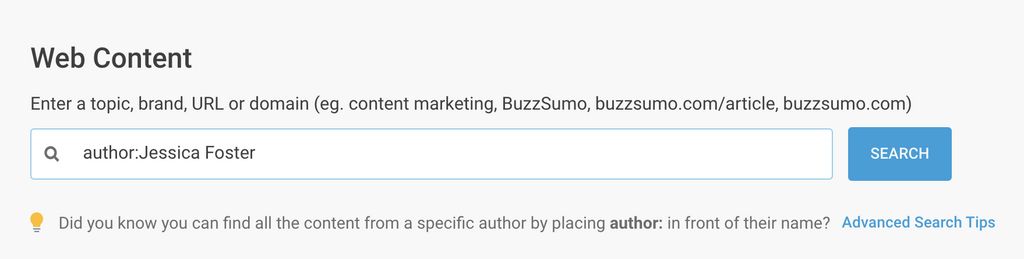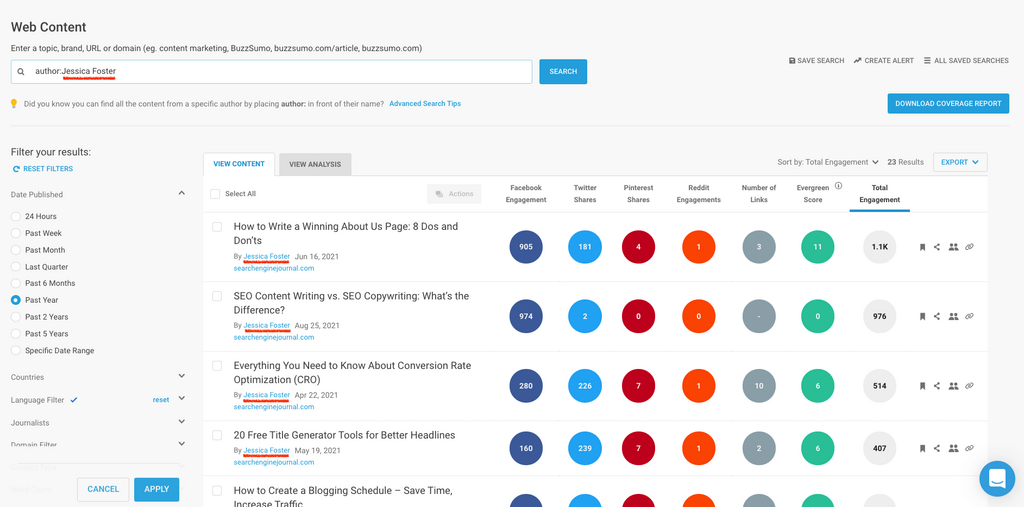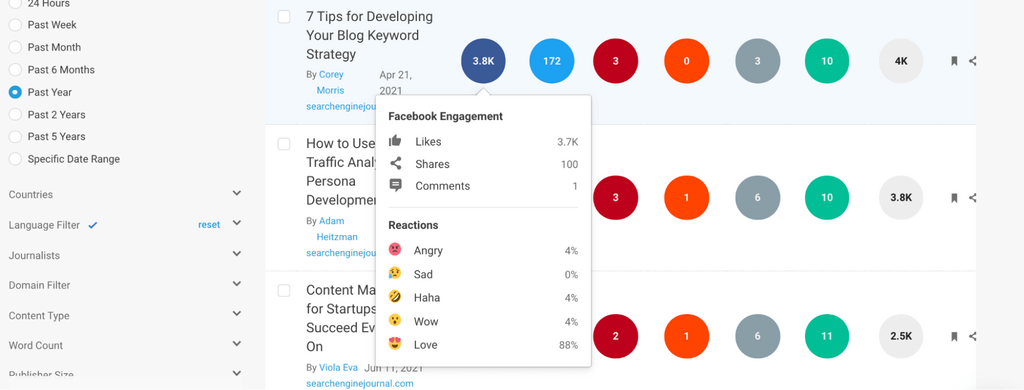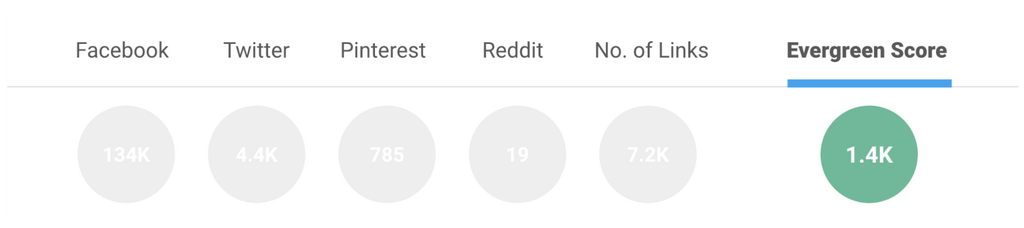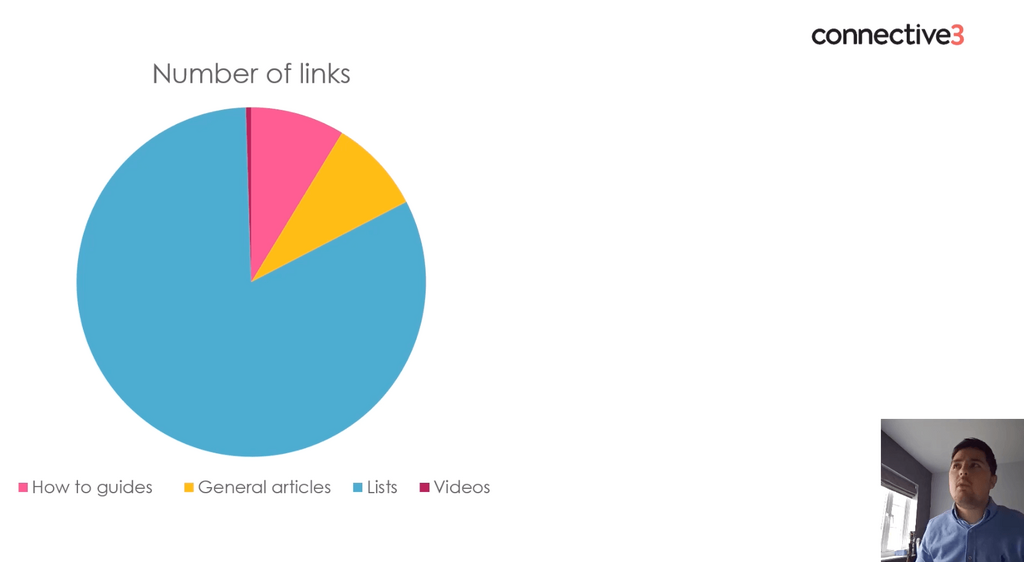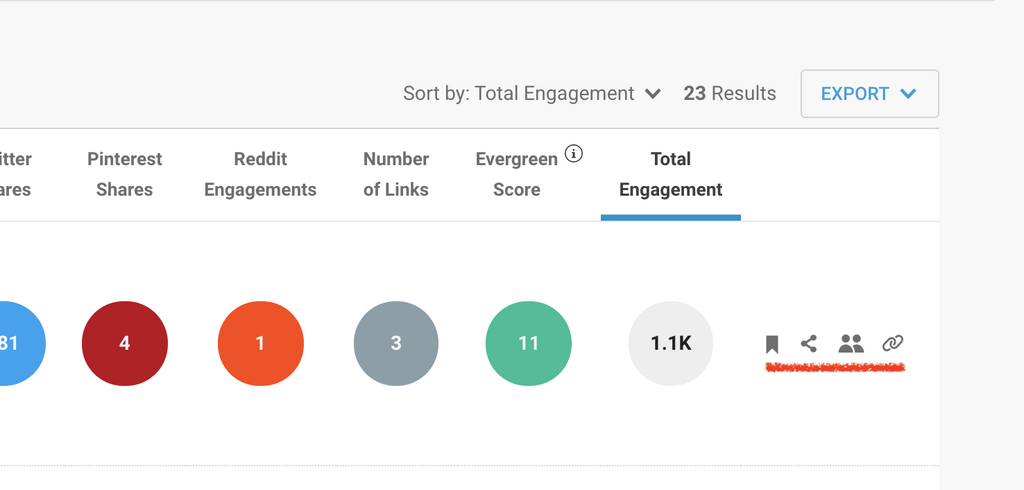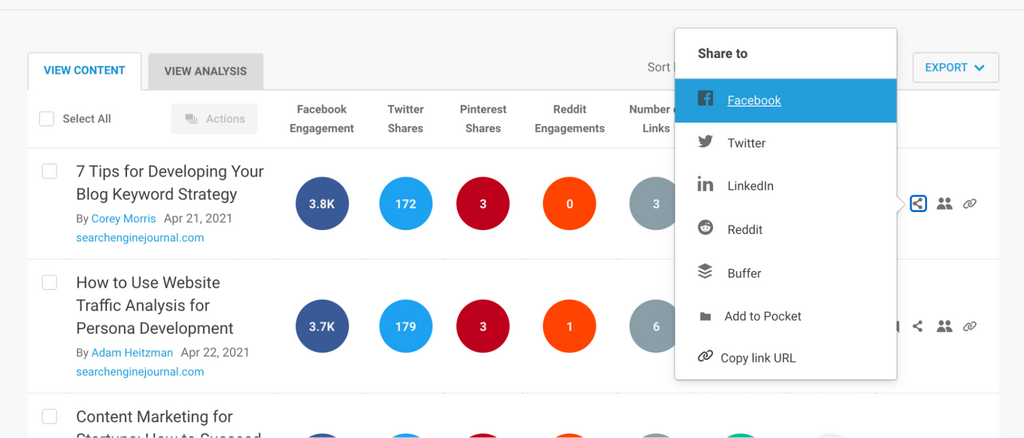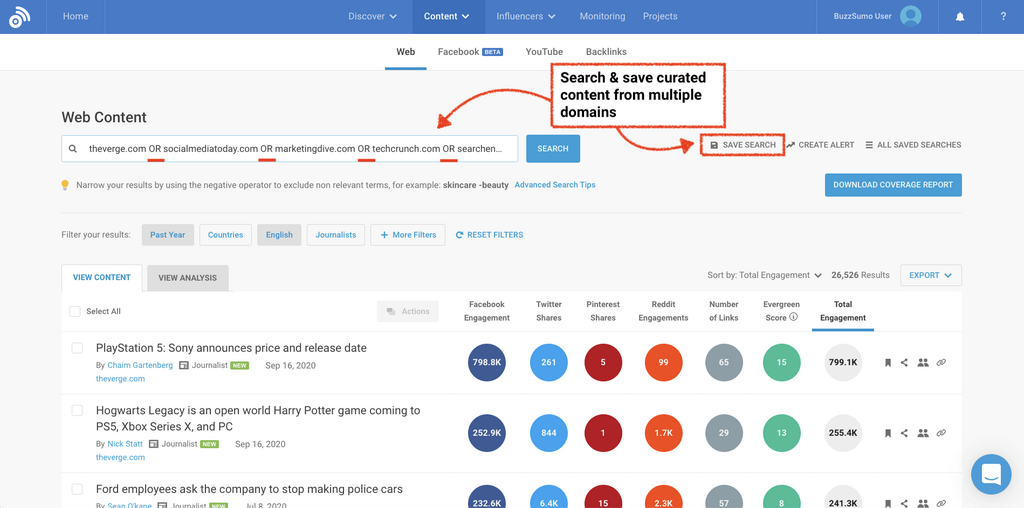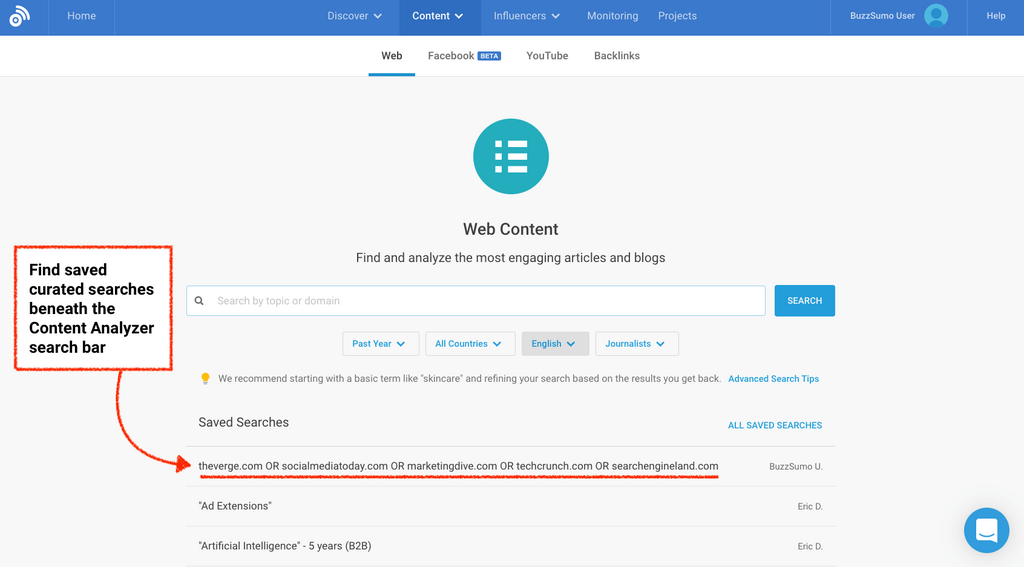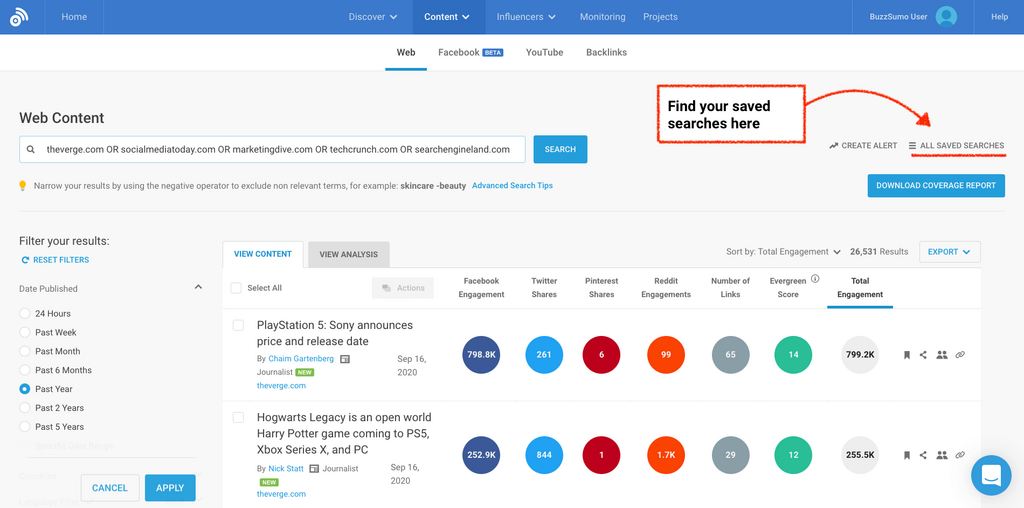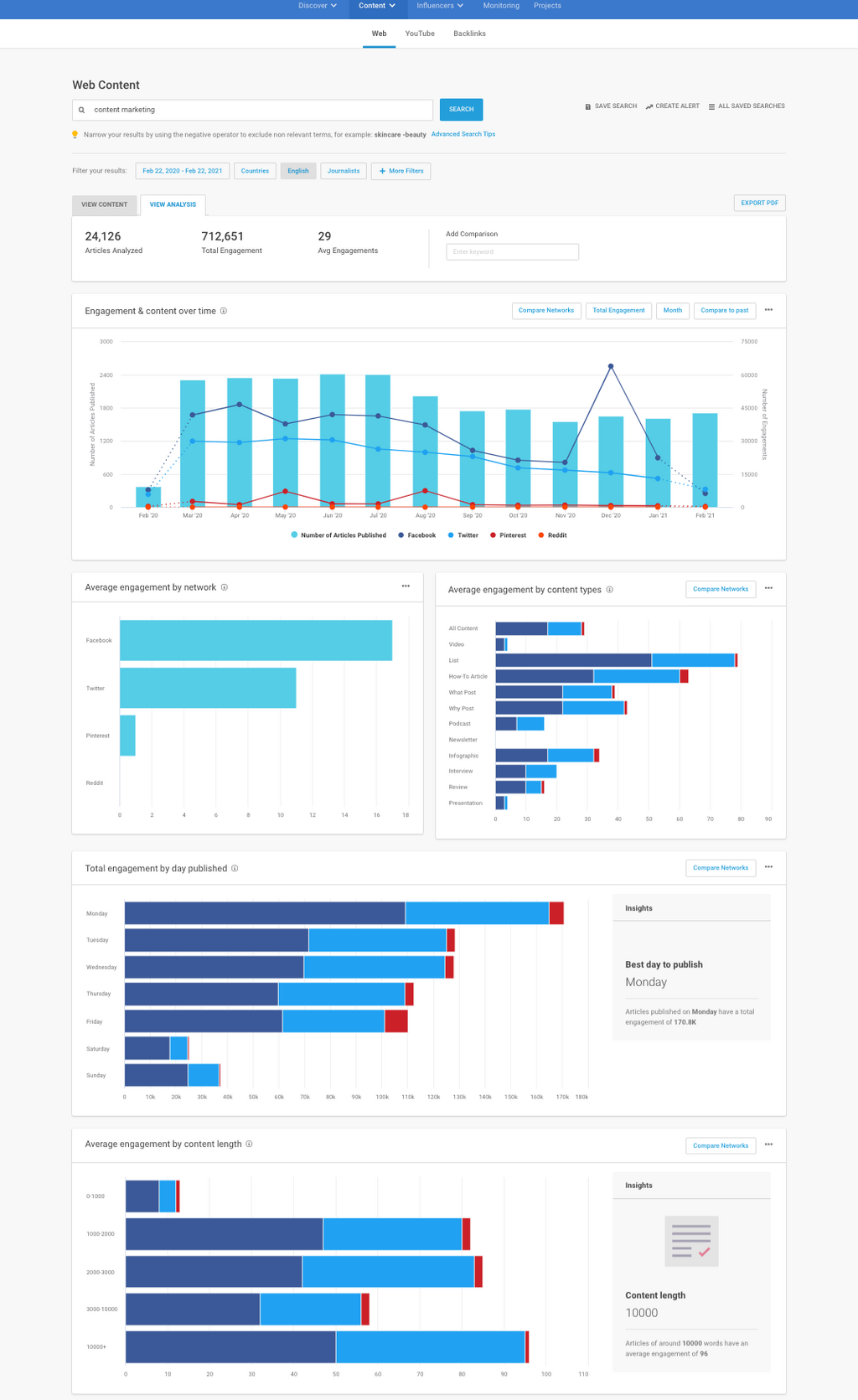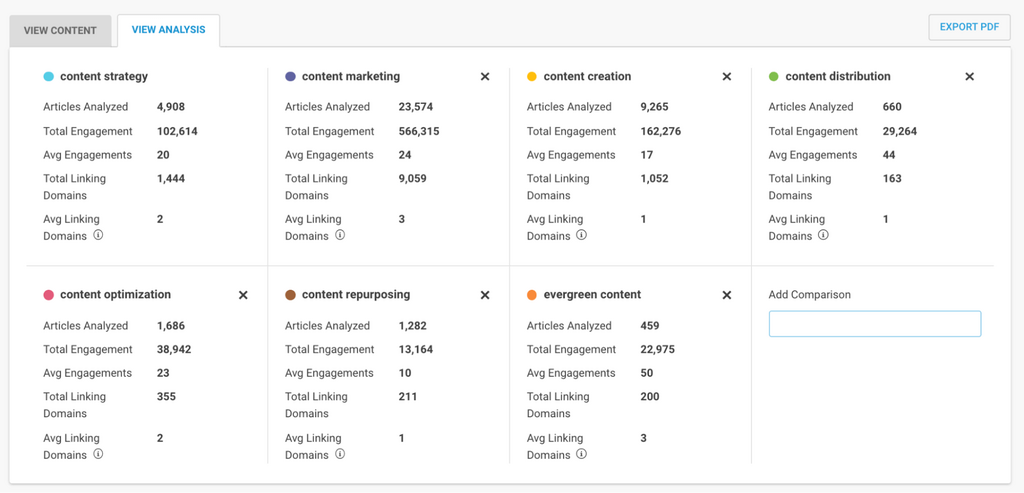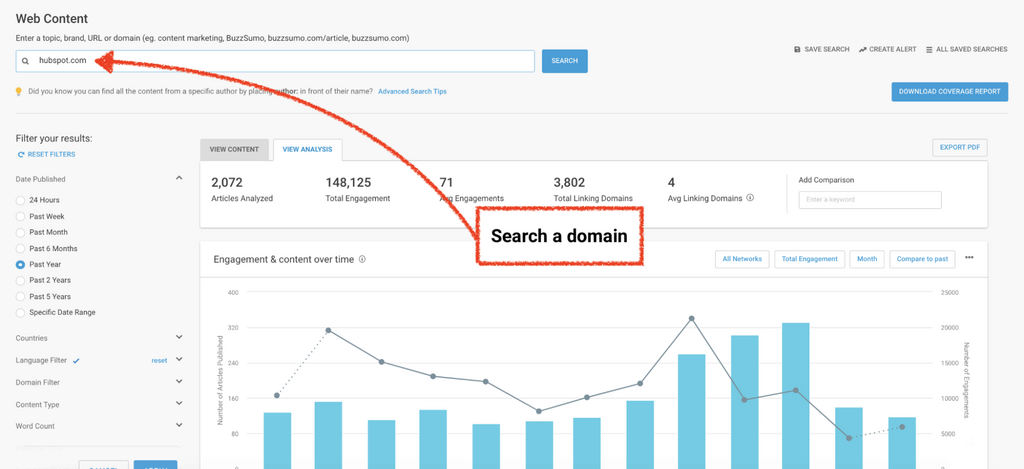Updated April 6th 2023
Everything There Is To Know About BuzzSumo’s Content Analyzer
The BuzzSumo Content Analyzer is BuzzSumo’s most well known and well loved tools.
You may have seen it around 😎
And if you haven’t, you can test-drive it for free on our 30-day free trial.
Use the Contents below to read some common FAQs and explore the tools’ seven core features – complete with case study examples!
Contents
Who uses the Content Analyzer?
How does the Content Analyzer work?
What part of the content does the Content Analyzer track?
What data does the Content Analyzer track?
What type of content does the Content Analyzer track?
The Content Analyzer: A tale in seven parts
- ⏰ Quick case study: How Brian Dean used BuzzSumo topic searches to create one of his most successful guides
- ⏰ Quick example: How brand searches alerted us to a brand content gap that needed filling
- ⏰ Quick customer example: How a customer in the HR space optimizes their searches using topic lozenges
7. Research & Report (ie. the Content Analysis Report tab 🤩 )
What is the Content Analyzer?
BuzzSumo’s Content Analyzer is an inspiration index of billions of pieces of content published around the globe.
You can use it as a launchpad for content creation, a content finder for social media – even a place to audit the performance of websites.
- Get ideas from the most engaging content on the internet
- Learn from the very best headlines
- Find out what winning content has in common – is it the format? Or maybe the distribution?
- Discover the most influential voices in your industry
And tons more.
In fact, you can do so much with the Content Analyzer tool, it’s honestly a little intimidating to write this guide 😅
Who uses the Content Analyzer?
If you’re on the lookout for content ideas and headline inspiration, our content finder is for you.
- Content Marketers use it to get ideas for content, audit their content library, and analyze successful competitor strategies.
- Marketing Agencies use it to prove the value of their content marketing efforts to clients.
- Journalists use it to find trending stories that align with their beat.
- PR Agencies use it to validate campaign ideas, conduct outreach, and land new business.
- SEOs use it for competitor analysis, link building, and keyword research.
- Startups use it to assess their competition and spot untapped content formats and opportunities.
And the list goes on...
How does the Content Analyzer work?
When you search a keyword or phrase in the Content Analyzer, it will return a list of the top headlines by engagement.
Engagement simply means:
- Shares
- Likes
- Comments
- Upvotes
- Pins
Basically any way a user interacts with your content via any of the social media channels you see above.
An important thing to note here is that the Content Analyzer inspects the engagement of the content you share on social media.
So if you share a link to a YouTube video on Facebook, for example, the Content Analyzer will track the interactions your Facebook post generates.
What our content finder doesn’t do is examine conversation on social media, as a Digital Consumer Intelligence (DCI) tool would – ie. Brandwatch.
What part of the content does the Content Analyzer track?
The Content Analyzer only tracks mentions of the keyword phrase you search for, if:
- It features in the headline
- A topic related to your keyword phrase features in the headline
- A hashtag related to your keyword phrase features in the headline
The Content Analyzer does not track mentions of your keyword phrase in the body text of a piece of content.
If you don’t always see your keyword phrase highlighted in bold in a headline, that’s because the headline features a related topic or hashtag instead.
What data does the Content Analyzer track?
The Content Analyzer tracks:
- 8bn pieces of content
- 3 million new pieces of content every day
- 300 trillion engagements
- 600 thousand journalists
- 42 million websites
- 5 year’s worth of content
- 195 countries (ie. the whole world!)
- 170+ languages
- Facebook, Twitter, Reddit, and Pinterest
In fact, the BuzzSumo Content Analyzer is the world’s largest index of social engagement data.
What type of content does the Content Analyzer track?
Although the Content Analyzer primarily tracks written content, you can also inspect the engagement of other content types, including:
- Videos
- Newsletters
- Podcasts
- Press releases
- Interviews
- Infographics
This data is classified based on the words in the headline of the content, and the elements featured on the page (ie. videos, infographics etc.).
Right, now that we’ve got the housekeeping stuff out of the way, let’s dive into all the different ways you can use the Content Analyzer.
The Content Analyzer: A tale in seven parts
There are seven key areas to the Content Analyzer, and knowing how to use them all is key to your success with BuzzSumo.
- Search
- Filter
- Headlines & Journalists
- Shares & Backlinks
- Export & Analyze
- Save & Automate
- Research & Report
1. Search
Searching in the Content Analyzer is easy.
Just like any other search engine, you type your keyword and go.
The three most popular search types include:
Topic searches
Discover the most engaging headlines related to your chosen topic – whether its niche, long-tail, or broad.
Quick case study ⏰
How Brian Dean used BuzzSumo topic searches to create one of his most successful guides
Brian Dean from Backlinko used this feature to create one of his most successful pieces of content to date.
He set out to write an SEO related guide, but wanted to zone-in on a popular subtopic.
So he simply searched the keyword “SEO”...
… applied B2B & TLD filters (we’ll get to these powerful features later)...
… and scanned the most engaging content.
In doing so, he noticed something: 4 of the top 20 pieces of content were about mobile SEO.
So he set about creating his Ultimate Guide to Mobile SEO.
To date, that guide has generated
- 3,000 social shares 📢
- 398 comments 💬
- Links from 460 different domains 🔗
- A position 2 ranking for the extremely competitive keyword "Mobile SEO"📱
Nice work 😎
Brand searches
Find the most engaging headlines mentioning yours (or your competitors’) brand.
This is a great way of tracking down reviews, partnership opportunities, and even new content ideas.
Quick example ⏰
How brand searches alerted us to a brand content gap that needed filling
We searched our brand name "BuzzSumo" in the Content Analyzer, to find that the top returning result was a list of “BuzzSumo Alternatives”
This gave us the idea to create our own defensive content: BuzzSumo Alternatives: What You Really Need To Know.
We now rank at the top of page one for the expensive keyword "BuzzSumo Alternative", and have successfully changed the mind of users that would otherwise have looked elsewhere.
Result.
Website / domain searches
Ever wanted to analyze your competitors' content with a fine tooth comb?
With this search, you can find and dissect all the content published by a specific website.
And what's even better is that it's ordered by engagement – so you can hone in on those articles that are working hardest for your rivals, and get some tried-and-tested ideas for your own marketing.
You can also analyze multiple domains or URLs – just list them out, separated by commas.
Beyond competitor analysis, a domain search is perfect for content auditing, organizing and updating legacy content.
Workshop Digital, for example, uses BuzzSumo to conduct content audits of their clients’ competitors.
They focus on the content types and mediums that most commonly get shared, and use this information to inform their clients’ content strategy.
All pretty straightforward, right?
Well, yes.
But there’s also a big opportunity for power users to get insanely specific with their searches.
For example, you could combine a website search with a topic search...
To hone in on a publication’s coverage of a specific subject matter...
Or you could perform a topic search, but remove keywords that tend to dominate the headlines – ie. coronavirus.
You can even do one of our lesser known searches: The “shared by:” search, to see the top content shared by a group of Twitter users (ie. content marketing influencers or your customers).
Whatever your objective, there’ll be a search for it 😉
Advanced searches
I’m not going to go into too much detail here, because we’ve got a complete guide to searching in the Content Analyzer.
But here’s a shorthand to BuzzSumo’s Advanced Searches:
| Search operator | Description | Example | Reason for using |
|---|---|---|---|
| AND | The default type of search. | crypto AND coin | Broad search – helps you find more content and keyword ideas |
| OR | Combine searches. | bitcoin OR doge | Broad search – helps you analyze multiple topics at once |
| Quotation marks (“”) | Search for an exact match keyword phrase. | “crypto coin” | To find specific headline ideas. |
| Hyphen (-) | Exclude words from your search. | travel -coronavirus | To filter out non-relevant headline topics. |
| Author: | Search content by author. | author:rand fishkin | To get ideas from headlines written by a specific author. |
| Shared:@ | Search for content shared by a person | shared:@steverayson | To get ideas from headlines shared by a specific author. |
You can remind yourself of these any time. Just hit “Advanced search tips” beneath the search bar:
Related topic suggestions
If you’re ever struggling to know what to search in the Content Analyzer tool, we have a couple of features to help with that.
All you have to do is enter one keyword, and it will either:
1. Give you a list of suggested near-match searches
2. Populate related topic lozenges beneath the search bar
These lozenges are based on keywords and phrases that commonly appear in related articles.
Quick customer example ⏰
How a customer in the HR space optimizes their searches using topic lozenges
One of our customers in the HR space was looking to discover content surrounding “temporary workers”, but it's a niche field and it taps into lots of different search phrases (temp workers, staffing agencies, etc.)
They didn't find a lot of content on the first search but, using the related topics lozenges, they were able to spot five additional phrases.
Then, all they did was combine these keywords (separated by “OR”) to build out a better search.
This returned a whole bunch of relevant headlines, which helped them to create some brand new, kickass content.
2. Filter
Content Analyzer filters are insanely powerful.
They help you strategize, and make your searches more relevant to your end goal.
Analyzing engagement in a new market? Use the country or TLD filters.
Pitching to journalists? Hit the journalist filter.
Replicating the most loved infographics to use in outreach campaigns? Select “Infographic” in the “Content type” filter, and “Love” in the “Dominant reaction” filter.
If you're brainstorming, filters will make research and ideation a breeze.
The Content Analyzer consists of 10 filters:
- Date ranges (24 hours – 5 years*) * depending on your plan
- Countries (any – worldwide)
- Languages (170+)
- Journalists (500K+)
- Domain limit & exclusion (plus: B2B publishers only)
- Content type (7 types)
- Word count (-750 words or 2000+ words)
- Publisher size (Any size, exclude large, or only display large)
- Dominant reaction (based on 5 Facebook reactions)
- Country TLD (250+)
Quick case study ⏰
How we resolved cannibalization, saw site-wide traffic uplift, and gained 962 keywords, using BuzzSumo's historical date filter
Organizing and refreshing your content can be a minefield.
We know only too well.
The BuzzSumo blog features 490+ articles, so ensuring they don't conflict in Google is a task and a half – let me tell ya!
When we were setting out our plans for 2021, we used the Content Analyzer to look back at our most successful content.
In 2017 we analyzed 100m headlines, and it became our most shared, most linked to, and highest ranking content.
So, this year we decided to update it.
We updated the data to create a 2021 version, which we did our best to differentiate from our 2017 research.
But ultimately it wasn’t enough, and the two began cannibalizing in the SERPs (see chart below from Pi Datametrics).
We lost a lot of page one rankings and our site traffic dropped 😢
But one day, we were using the Content Analyzer date filter to look back at the last five years of top evergreen content.
And we spotted something...
Digital design site, Venngage, had taken an interesting approach to updating their wildly successful “design trends” blog post.
You see, the Content Analyzer shows you the original publish date of content.
And we noticed Venngage’s blog post was actually published back in 2017.
But the title clearly stated 2021.
On closer inspection, we realized Venngage updated their content every year, via the same URL.
But that’s not all.
They also retained the old content (below the new research).
This was a perfect strategy for our own research.
It allowed us to retain links to our original study, while consolidating authority.
We merged our conflicting reports, and updated our content on the most successful URL.
Then we simply redirected the leftover URL to the newly merged content.
The result? Ongoing uplift across 97 of the most valuable keywords for our topic:
962 additional keywords, 167 extra backlinks, and some pretty great site wide uplift too:
BuzzSumo’s Content Analyzer gave us four critical bits of information here:
- 5 years of historical data to analyze
- A retrospective view of the original publish date
- The blog headline
- The evergreen score
Being able to see the original publish date with historical data, combined with information in the headline, alerted us to the fact that the content had been refreshed.
And the engagement / backlink data proved that Venngage's strategy had been successful.
It allowed us to vastly improve our own SEO and content strategy.
If you want access to 5 years of retrospective data, check out our Suite and Enterprise plans.
3. Headlines & Journalists
This part of the Content Analyzer is not just about dissecting headlines.
It’s a launchpad for exploring blogs, websites, authors, and a whole lot more.
This section includes the following features:
- Headlines
- Journalist Profiles
- Authors
- Original dates of publication
- Publisher domains
3 quick ways to use this part of the Content Analyzer:
- Do a qualitative content analysis. We don't just show you the headline. Click the headline link to visit the article, and find out what makes it a success.
- Get expert quotes to enrich your content. Click on a Journalist Profile to find subject matter experts, and reach out using the contact details provided.
- Get new content ideas from publisher portfolios. Click on the domain beneath the headline, to generate a domain search of the publisher's entire content library, ordered by engagement.
Headlines
Some headlines drive curiosity and tease information ie. “Here Are The 15 Best Uses For Baking Soda In Your Garden”
Others instruct ie. ”What You Need to Know About Toxic Plants“
And others explicitly state the content type ie. “How to Give a Full Body Massage [INFOGRAPHIC]”
This part of the Content Analyzer shows you only the very best headlines, ordered by engagement.
With this intel, you can figure out which words draw people in, and which topics captivate.
Then it's as simple as working those formulas into your own headlines.
Psst… we've done a lot of the heavy lifting for you already, with our analysis of 100m of the best headlines.
Check it out to inspire your own headline analysis.
Journalist Profiles
Journalist icons appear next to a publisher's name, if they're listed as a publisher in our Journalist Database.
When you click on the Journalist name, their Profile will appear on the right.
These profiles will show you the journalist’s:
- Name
- Location
- Twitter handle
- Followers
- Email (if available)
- Twitter bio
- Top shared articles
- Top publishers they’ve written for
This info is awesome for getting to know a journalist better.
4 quick ways to use Journalist Profiles:
- Personalize your pitches with info on journalist’s popular articles and recent tweets.
- Work with journalists that have the power to push your brand further, by zoning in on the ones with the highest article engagement and follower count.
- Find subject matter experts for interviews / quotes, with a view on the topics they regularly cover.
- Find out which journalists your competitors are working with, and start building a relationship with them. Just do a domain search for your competitor, and add a Journalist filter.
Read our full guide to Journalist Profiles to get the absolute most out of this feature.
Authors
Even if an author isn’t listed as a Journalist in our Media Database, you can still click on their name (beneath the headline), to generate an author search…
and view their content portfolio...
2 easy ways to use the Author tool in your strategy:
- Prove the value of your own content. If you write articles, export the engagement of your entire blogfolio, to justify your performance to clients and employers.
- Find freelance writers and guest bloggers. Notice someone is consistently putting out awesome content? Examine their blogs, and get ideas for content they could write for you.
Original date of publication
Knowing if a piece of content is old can help you spot new content opportunities.
That may sound convoluted, but… it works!
What to do with publication date information:
- Find evergreen content ideas. Use publication dates to spot headlines that stand the test of time, and then learn from them – How do they update their content? What is their USP?
- Create zenith content, and find outreach opportunities. Find outdated content, create a new and improved zenith version, and request links from sites referencing older blogs.
Publisher domain
Clicking on the publisher domain beneath a headline will generate a brand new domain search.
Using this you can:
- Stalk your competitors’ content portfolio
- Get new ideas for content inspired by a publishers’ star blogs
- And even research co-marketing opportunities
4. Shares & Backlinks
This part is the cold, hard data.
And it consists of…
- Facebook (shares, comments, likes, and reactions)
- Twitter (shares/retweets)
- Reddit (upvotes)
- Evergreen Score
- Backlinks
- Total engagement
You can “Sort by” any one of these metrics, to help you which articles are top in each area.
Pro Tip
Take this data with you, using BuzzSumo’s Chrome Extension
Whenever you’re on a blog or article, just hit the chrome extension to find out its corresponding levels of engagement.
You can view this data alongside any of the 8bn+ articles we track in the BuzzSumo database.
With Facebook data, you can even see a breakdown of engagements by hovering over the Facebook stats.
Everything you see here is pretty straightforward.
The only thing that might need a little more explanation is the Evergreen Score...
Evergreen Score
The Evergreen Score is our very own calculation which measures the growth in engagements and links an article continues to receive after it’s published.
You can read more about how we calculate the Evergreen Score here.
Find tons more ways to use this powerful feature in our mega guide to evergreen content.
Having shares and backlinks at your fingertips can open up a world of possibilities...
- Know how to land a link. Sort by backlinks or Evergreen Score, to find the content that is referenced far and wide. What is the topic? Content type? What makes it unique? And how can you upcycle those ideas to create link and rank-worthy content?
- Create content that stands the test of time. Sort headlines by Evergreen Score to find out which content never goes out of style. Factor this into your campaigns and content.
- Appeal to your audience's emotions. Explore how audiences commonly react to content on Facebook and use that insight to shape your content and PR campaign ideas. Award winning PR and SEO agency Rise at Seven do just this for every campaign. Watch their video case study here.
5. Export & Analyze
The Content Analyzer isn’t just an awesome tool in its own right.
It’s a hub that redirects you to loads of other powerful tools in BuzzSumo.
And the analysis you can do isn’t limited to the platform...
Exports
Slice and dice all of the data you find in the Content Analyzer tool in an exported .CSV or Excel doc.
David White from Connective3 does just this to inform his PR campaigns.
- He searches his campaign topic in the Content Analyzer
- He adds a TLD filter, based on the market he’s targeting
- He downloads all of the articles returning
- Then he deletes any that haven’t landed linksLastly he creates a visualization of the most prominent content types This workflow helps him figure out which content types gain the most links in new markets.
You can use BuzzSumo’s Content Analyzer data to fuel your own reports and dashboards.
An export will give you the following data points:
- title
- url
- evergreen_score total_shares
- total_facebook_shares
- twitter_shares
- pinterest_shares
- total_reddit_engagements
- published_date
- article_types
- video
- article_amplifiers
- author_name
- num_words
- thumbnail
- no_facebook_comments
- no_facebook_shares
- no_facebook_likes
- num_linking_domains
- facebook_wow_count
- facebook_love_count
- facebook_haha_count
- facebook_sad_count
- facebook_angry_count
Icons
Don’t miss the four icons to the right of the engagement data.
They’re a brilliant way to continue your content exploration.
Save to a project
This is really handy if you need to bank articles for future reference.
Working on a campaign, updating a blog, researching for a report.
Anything you want to refer back to can be added to a project at the click of a button.
Share
Found a content gem? Share it directly to a bunch of social media platforms from the Content Analyzer.
Top sharers
This is one of my favorites.
Hitting this icon will pull up a list of top influencers that shared a piece of content on Twitter.
If a headline is attracting attention from all the big dogs in your industry, you know it’s one to model your content on.
This report can also help you understand which kinds of audiences get the most value from a specific piece of content.
In the example above, for instance, c-suite members commonly shared the article “How to develop a small business content strategy”Use this insight to get to grips with your audience.
Personalize your examples, and target your distribution accordingly.
If you’re analyzing your own content, this report is also a quick and easy way to find out who your biggest fans are.
From there you can think about relationship building.
Can you create content together? Can you turn your fans into power users or product champions?
Pro Tip
Pro tip
- Find the top sharers of a popular piece of content (yours or a competitors)
- Use their Twitter handles in a “shared by:” search
- Find new content ideas from the most popular titles they have shared
Backlinks
Clicking on the “view Backlinks” icon will direct you to the Backlinks Tool, where you’ll see a report, ordered by the most engaging backlinks.
This tool helps you understand the types of articles that are linking to content, and gives you a breakdown of their engagement, so that you can outreach to authors that have the power to push your content furthest.
6. Save & Automate
If you find yourself doing the same searches in the Content Analyzer, you can optimize your time by saving and regenerating them at a click of a button.
And if you want to get ongoing notifications about a specific topic or domain, you can also set up an alert in seconds.
Quick case study ⏰
How TheCLIKK used saved searches to speed up content curation
Our customers, theCLIKK, have got their newsletter curation workflow down to a fine art, thanks to the “save search” feature.They revisit their saved searches every day to build out their email content.
Top newsletter curation tip💡
— BuzzSumo (@BuzzSumo) May 25, 2021
Save a search of publisher domains in BuzzSumo ⬇️
Bookmark the search in your browser 🔖
Revisit when you curate your newsletter 📧
Build your letter around the most engaging stories 📚
See how the @DailyCLIKK do just this:https://t.co/aV6MWGoxRH pic.twitter.com/aN7jJF71Kb
One such search showcases the top content from the domains of numerous tech and marketing publications…
theCLIKK locate this saved search in their bookmarks, but they can also find it beneath the search bar on the Content Analyzer homepage…
Or in the Content Analyzer under “All saved searches”…
Between 50 - 75% of theCLIKK’s award winning newsletter is curated using BuzzSumo, and the rest is inspired by ideas found within BuzzSumo.
You can read the case study here.
Getting specific? You can save advanced searches with added domain filters too.
7. Research & Report
This area is one of BuzzSumo’s best kept secrets.
The Content Analysis Report gives you a birds-eye view of all the social engagement surrounding your topic, and breaks it down into some pretty illuminating charts.
These top-level insights can help you in a big way.
In fact, they’re pretty much perfect for informing your content strategy.
You’ll know which type of content to create, what length your content should be, which days to distribute…
I could go on.
But what’s even more awesome about this report is that you can analyze the content performance of…
Multiple topics
Single domains
And...
Multiple domains
This article analysis tool can help you do any number of things:
- Know how to organize pillar and cluster pages on your website. Compare the total engagement and average number of links that different topics drive. Choose the pillar page based on the topic with the greatest number of shares and links, then prioritize the rest of your content creation based on the most to least engaging topics.
- Spot gaps in your own content library. Does a domain search show you’re creating too many “how to” blogs, while a topic search for content in your industry shows it’s all about “interviews”? Switch up your strategy, and give the people what they want!
- Inform your content calendar. Spot YoY trend patterns so you can distribute content and ads at the right time, and know which networks your content will be best received on.
- Do a competitor content analysis. Know which competitor strategies are worth forensically investigating. Compare eight competitors and unpick the content of the most engaging competitor.
- Benchmark potential content partners. Who’s worth forming content partnerships with? Benchmark the domains of potential co-marketing collaborators to help you make your decision.
This is just the tip of the iceberg!
If you have an interesting way of using the Content Analysis Report tab, we want to hear it!
Export
Just like the main Content Analyzer, you can export data from every chart in the Content Analysis Report to use in your pitches, talks, internal reports…
Whatever your objective, the raw data is all there for you to save and dissect.
If you want to test-drive the Content Analyzer, get a 30-day free trial to put everything you’ve seen here into practice.
If you want to level up your access, you can do that too. Just check out our pricing page.
Categories
BuzzSumo ToolsThe Monthly Buzz⚡
Subscribe to BuzzSumo's monthly newsletter to:
Stay up-to-date with the best of the best in content marketing 📝
Get data-informed content, tips and tidbits insights first 👩🏻💻
Read top shared content by top marketing geeks 🤓
Try
Enter any topic, term or url to search to see BuzzSumo in action. It’s free!
100% free. No credit card required.