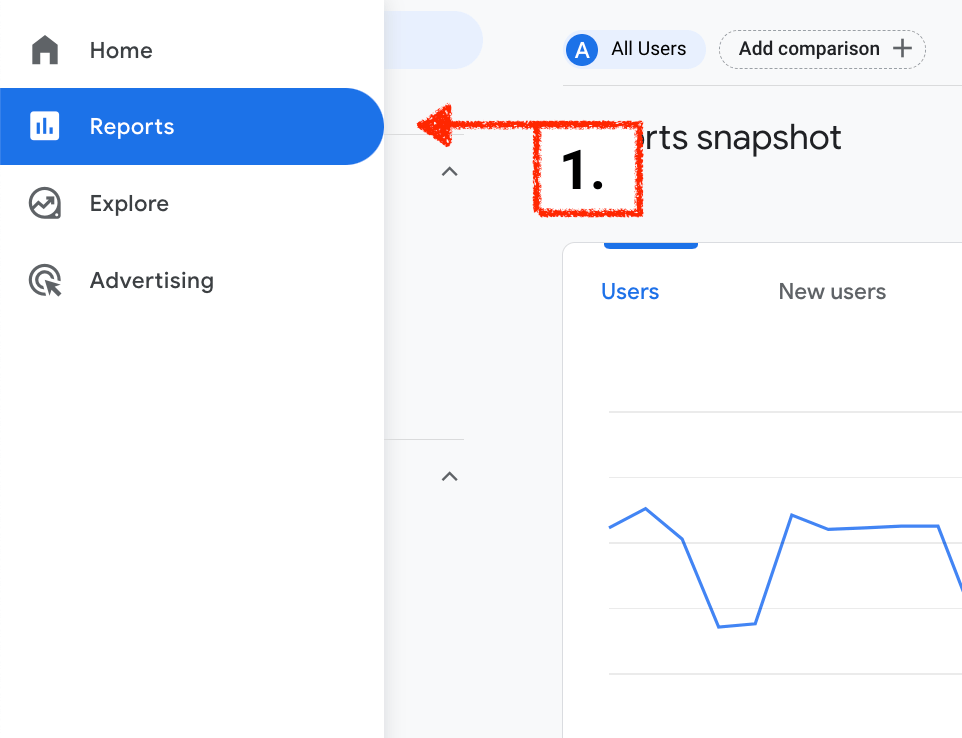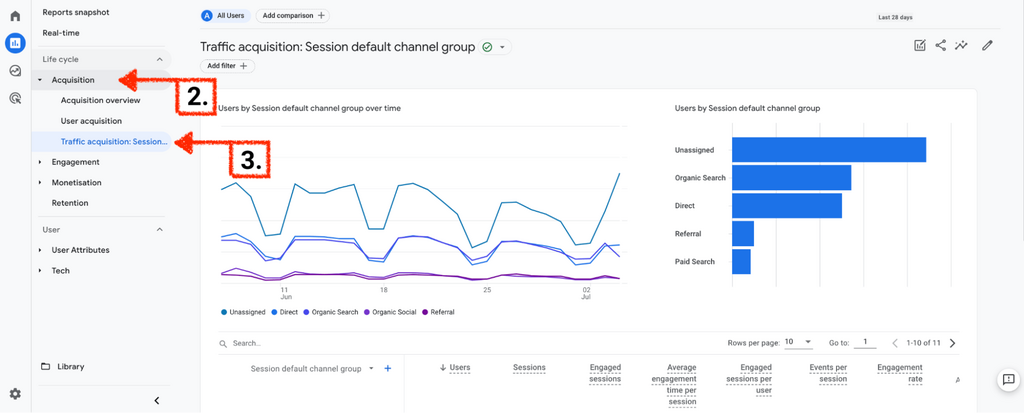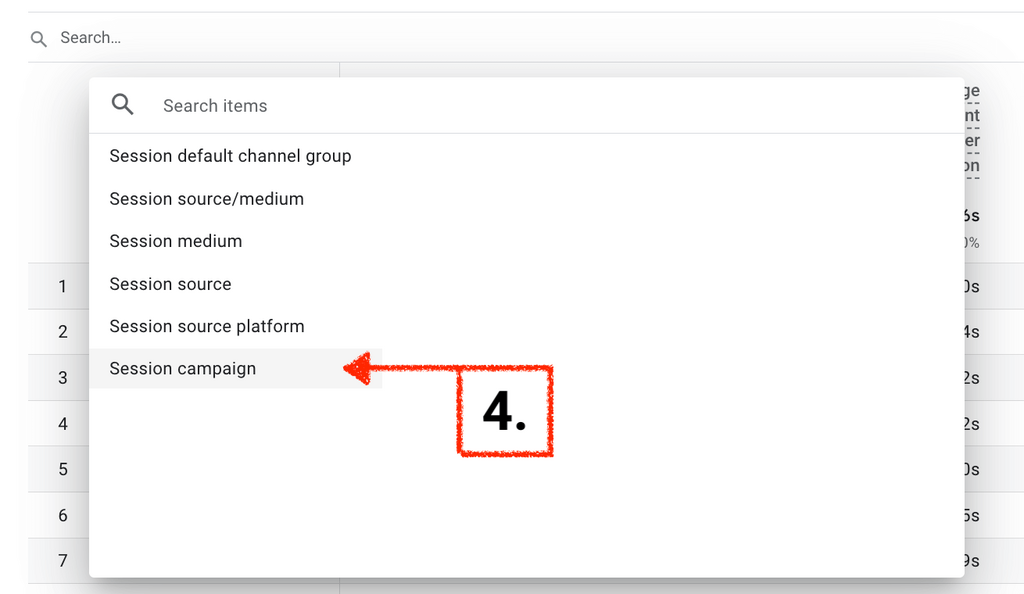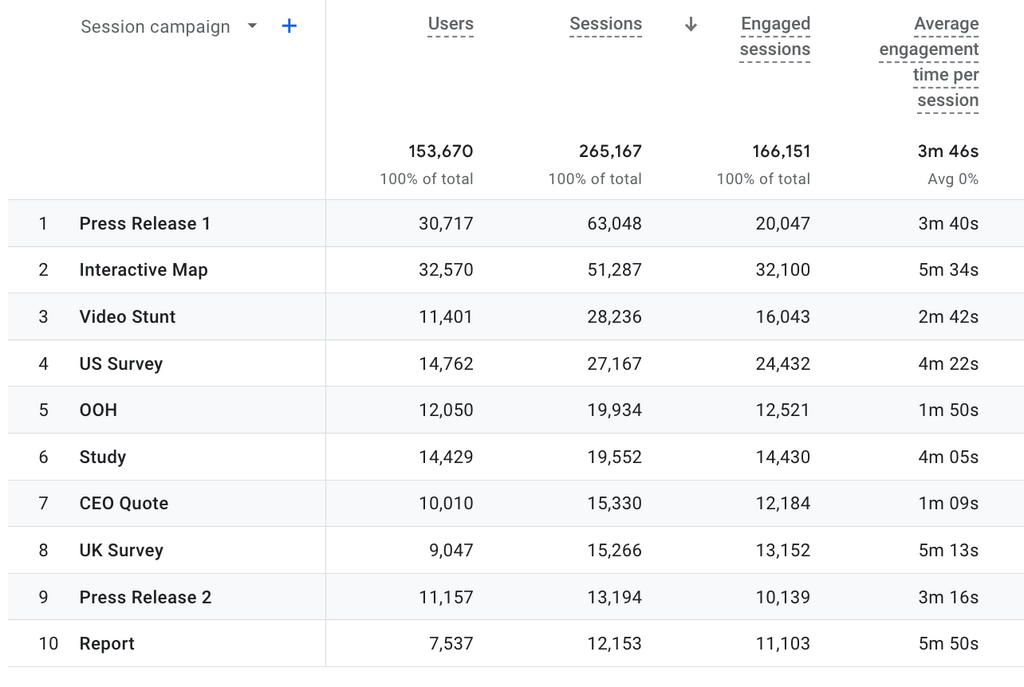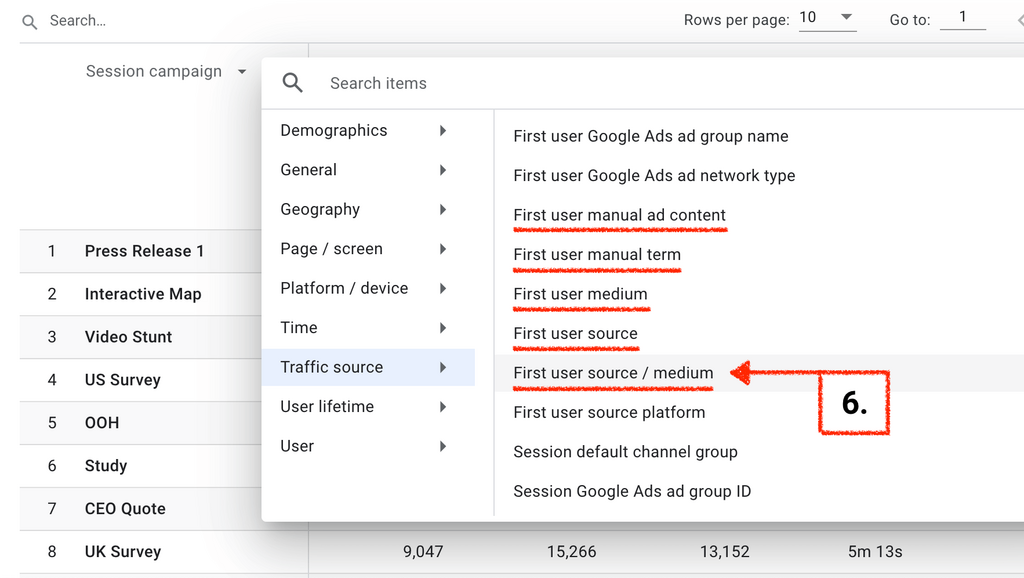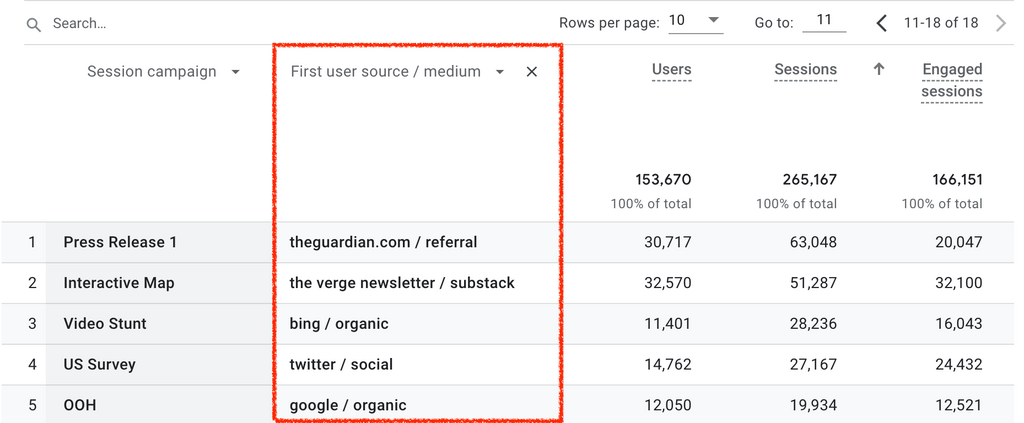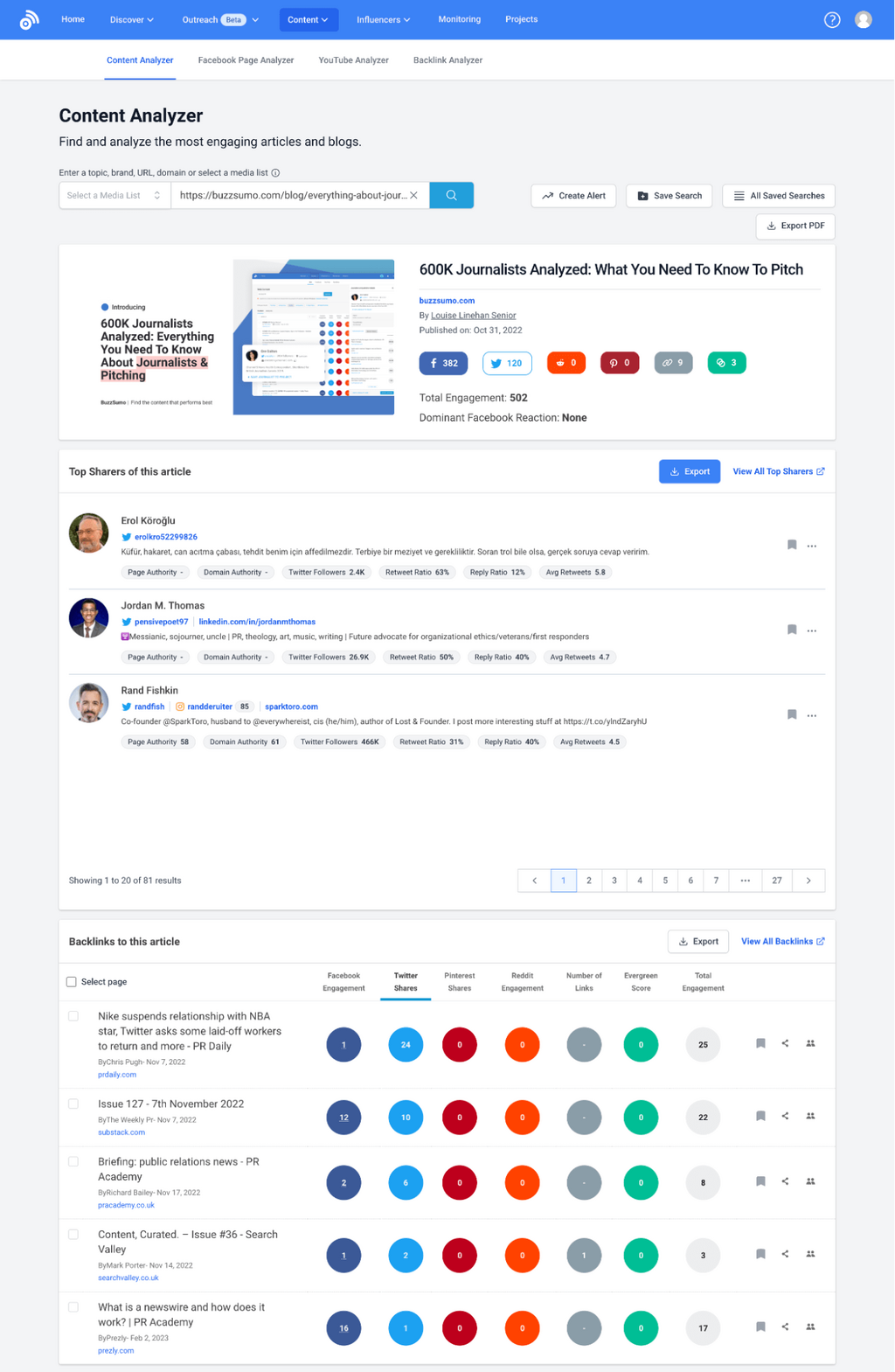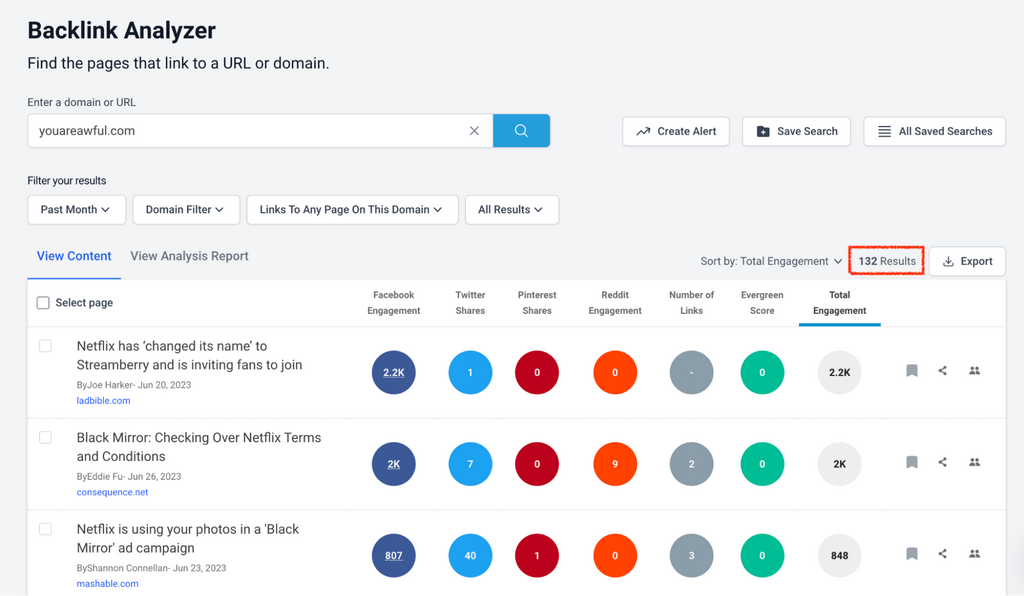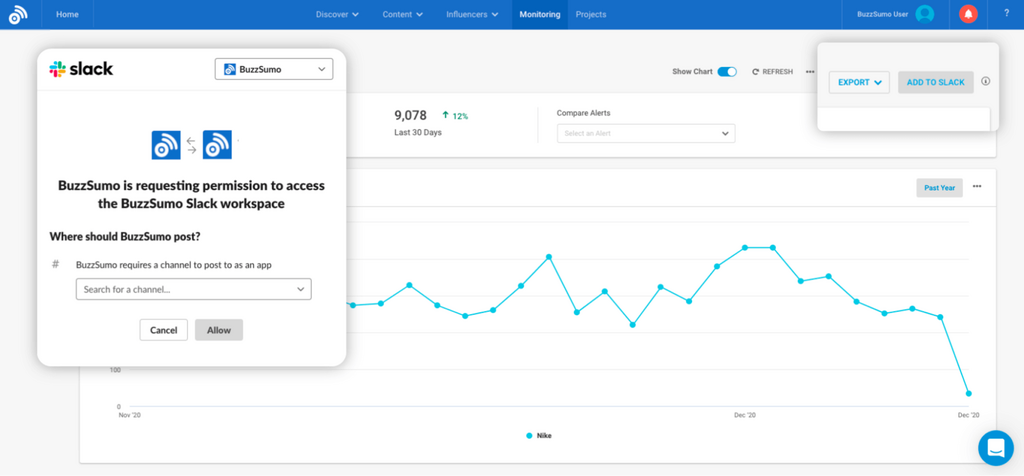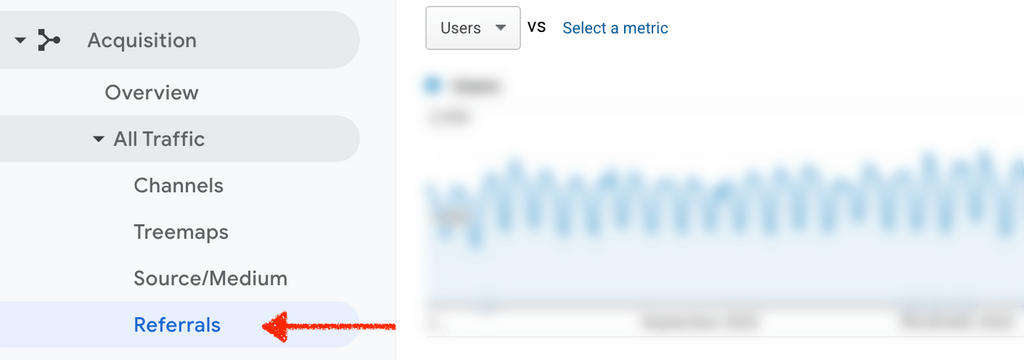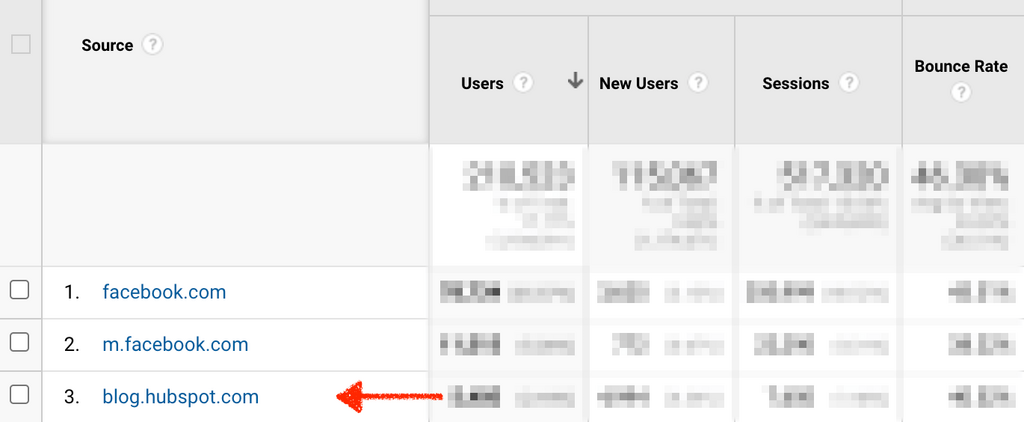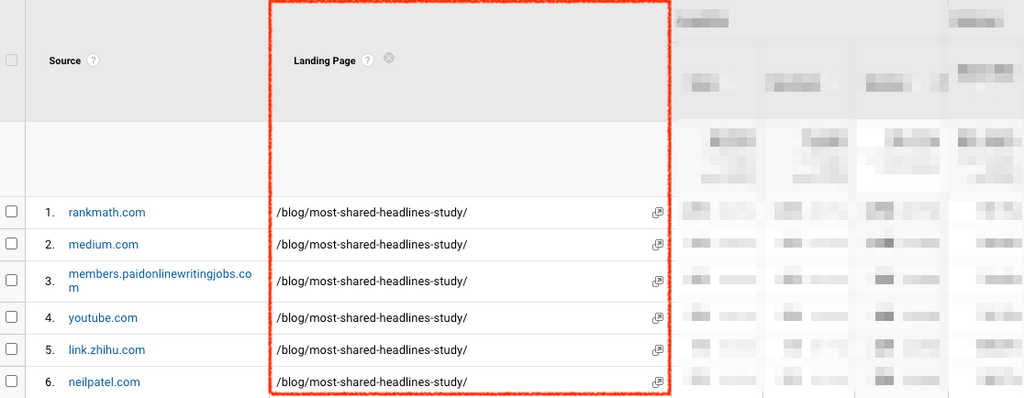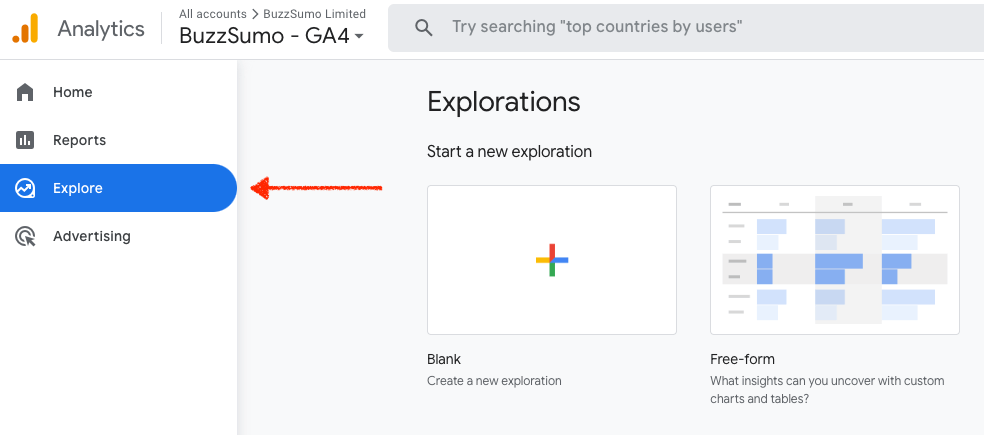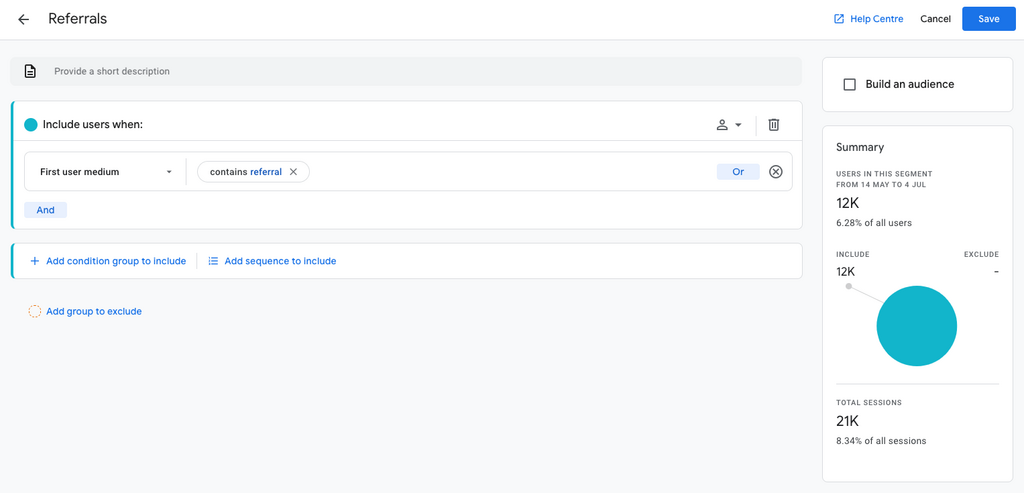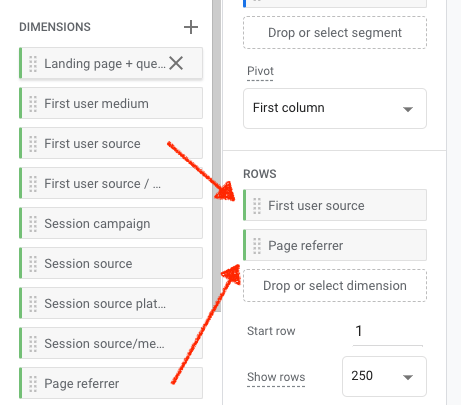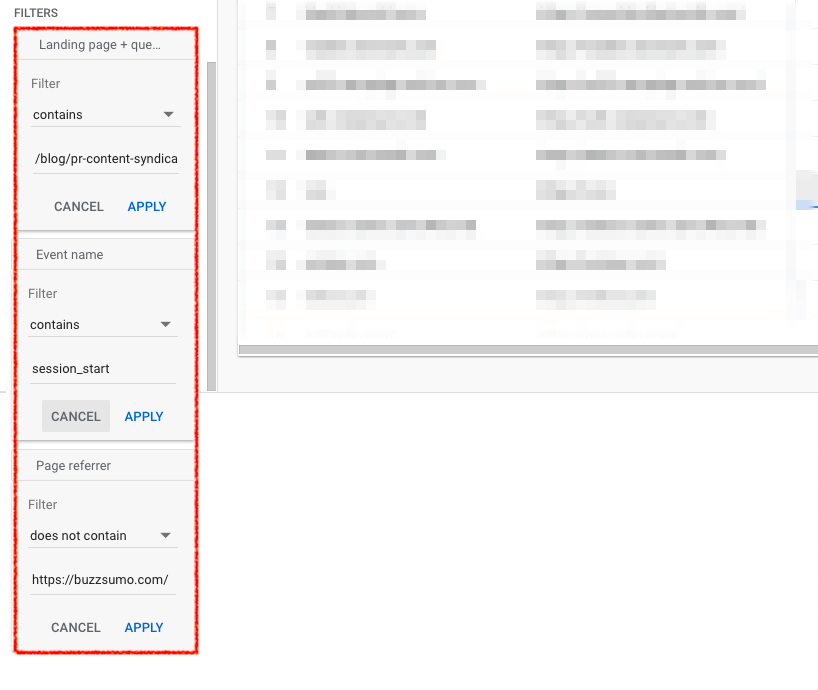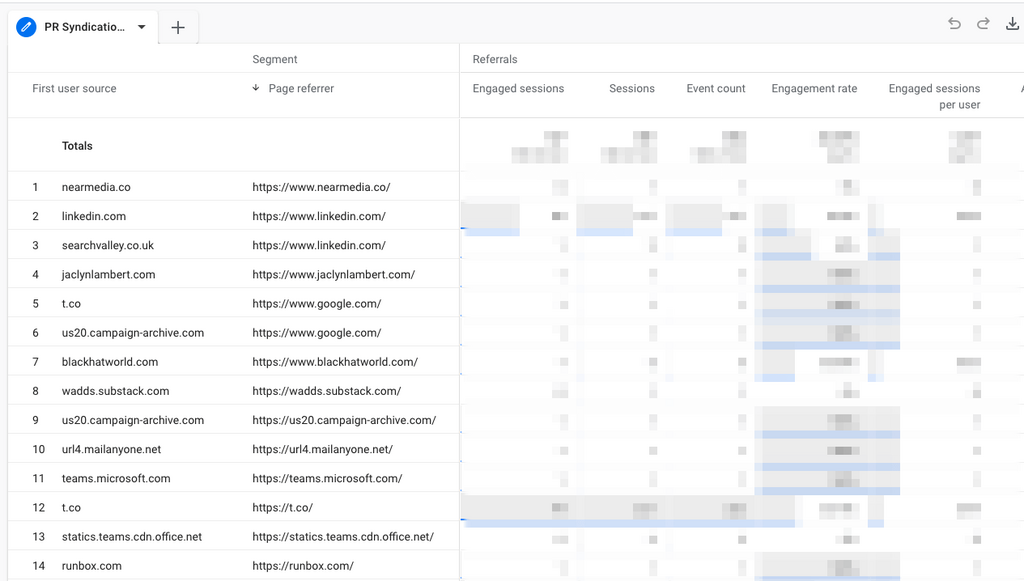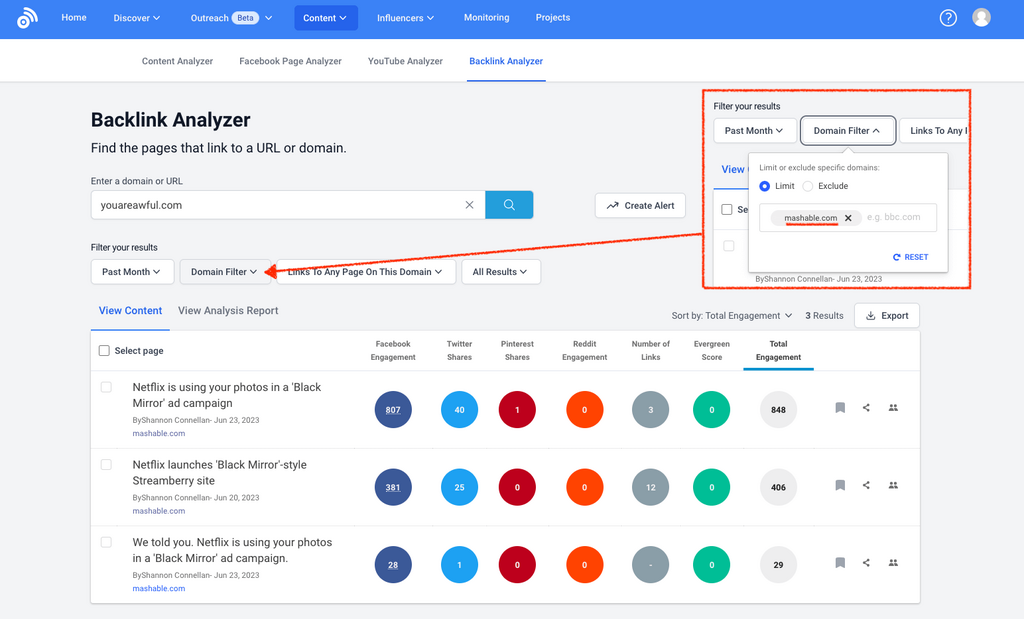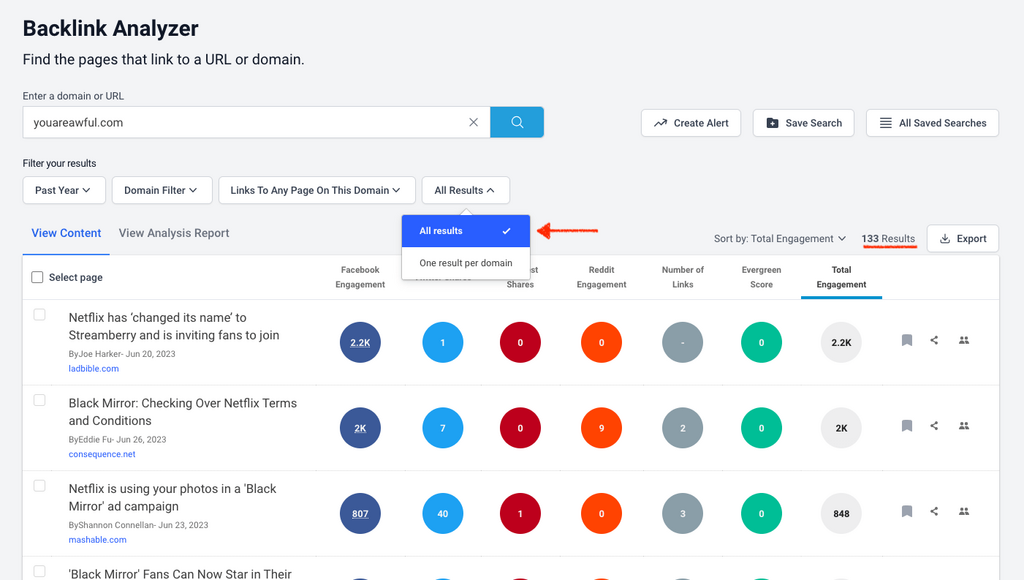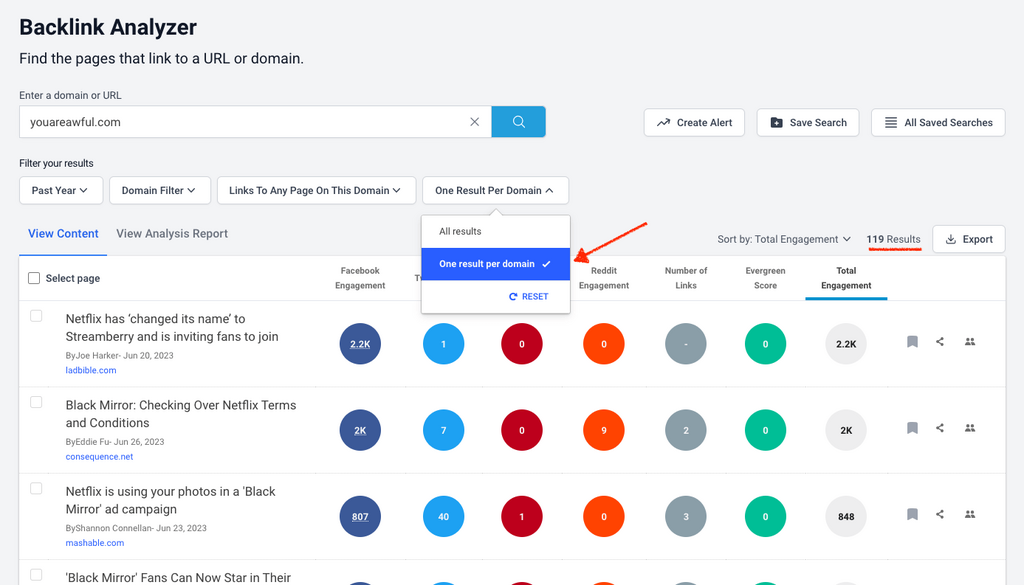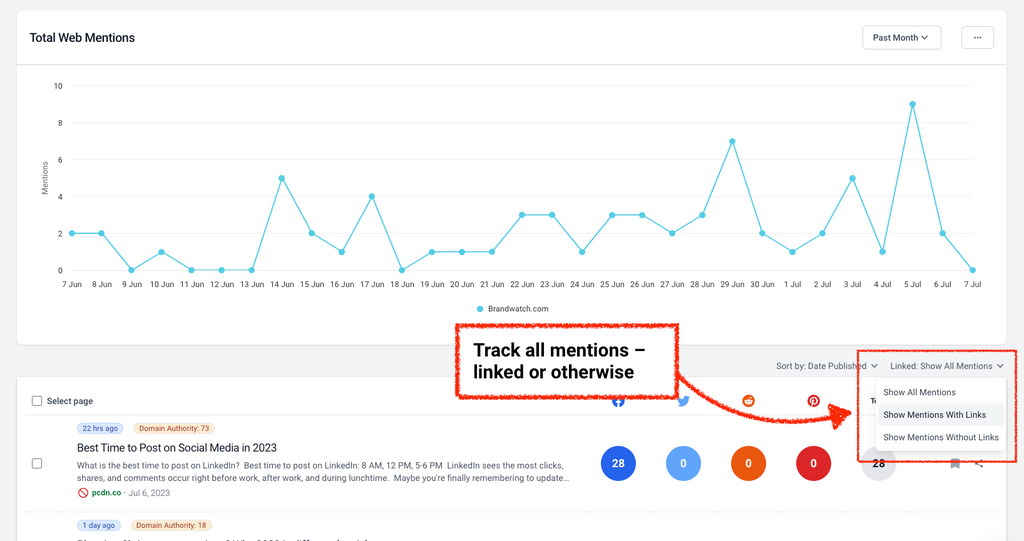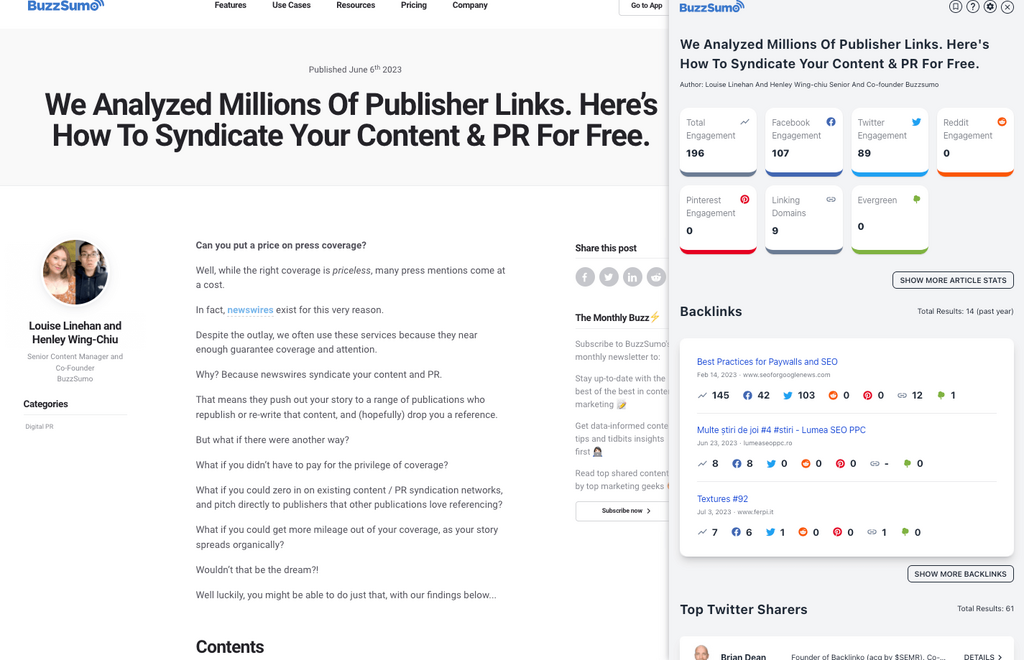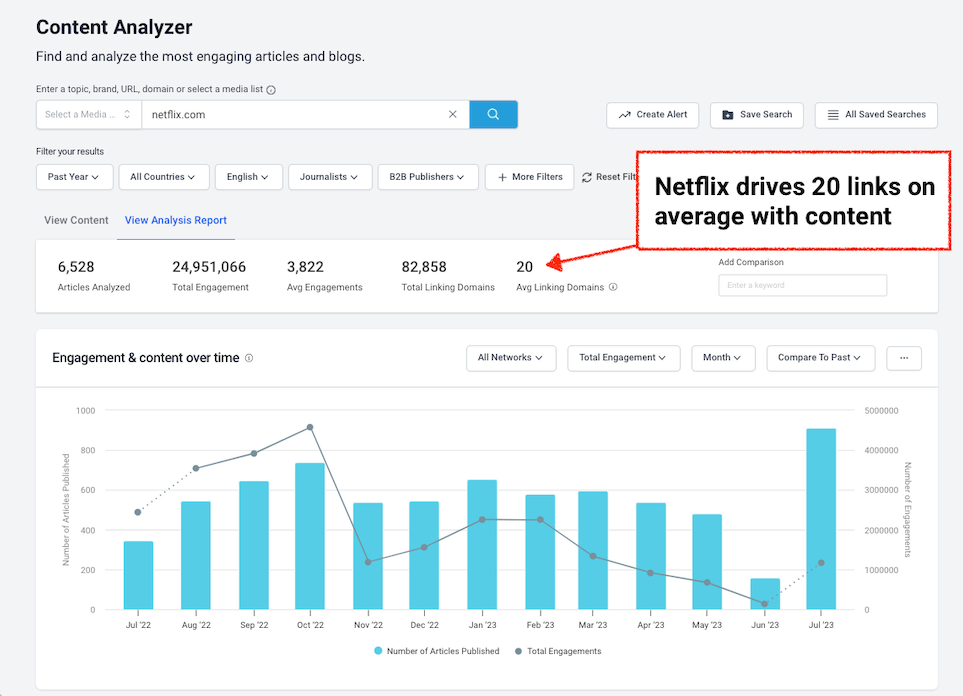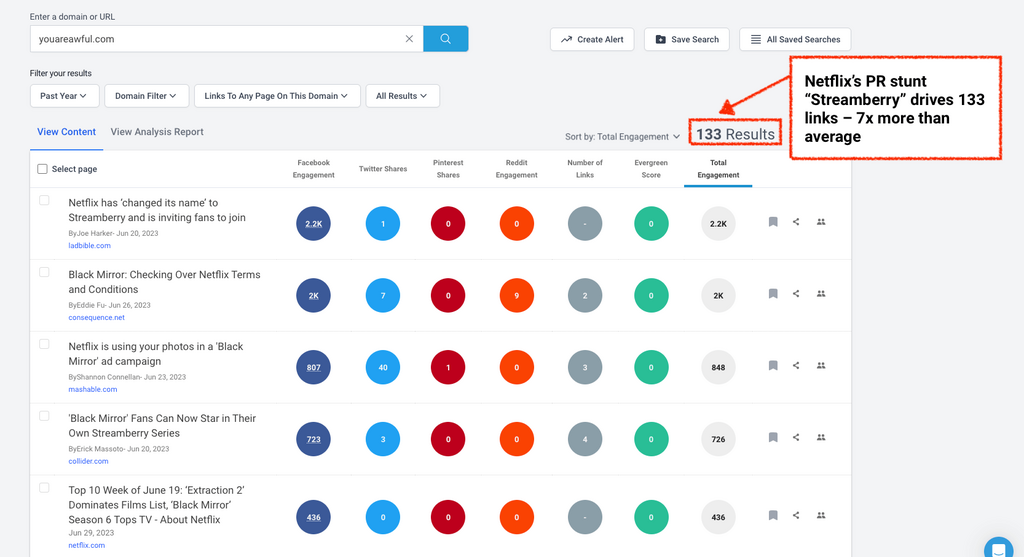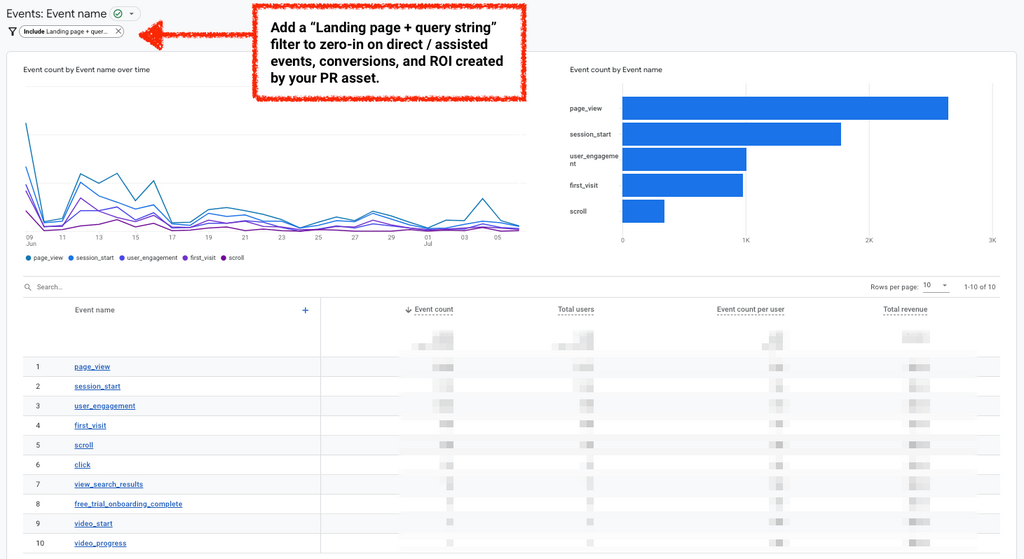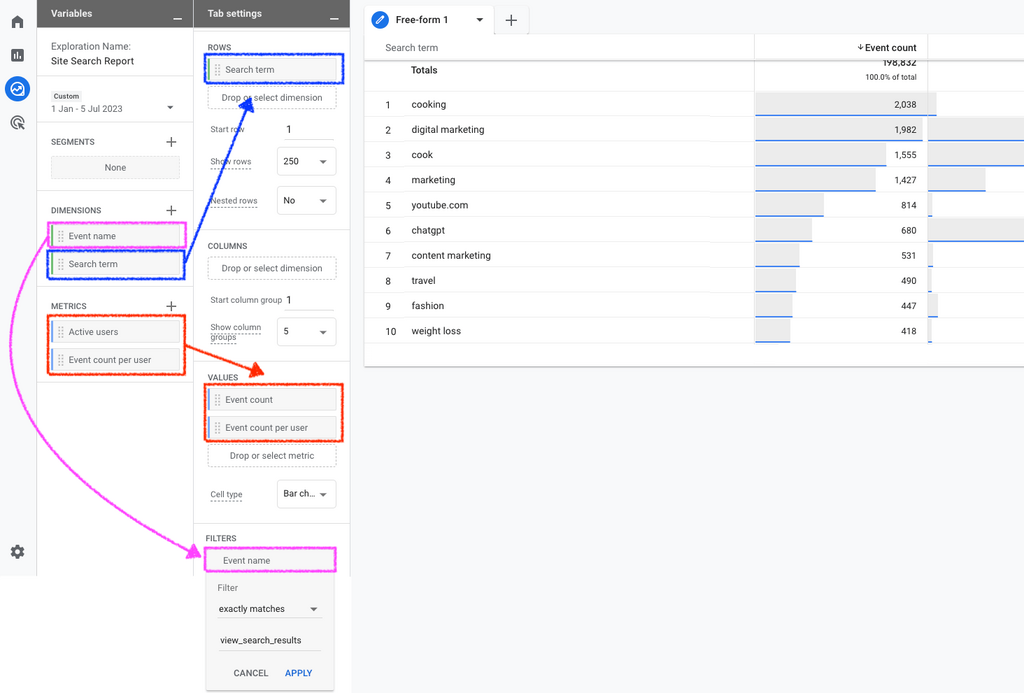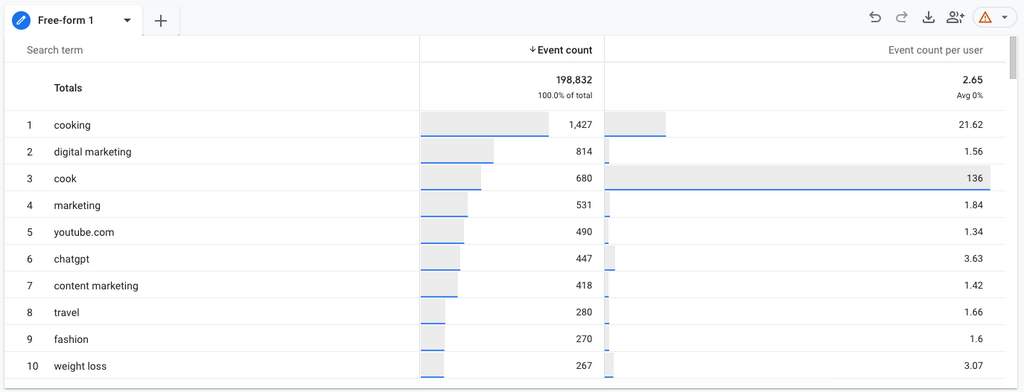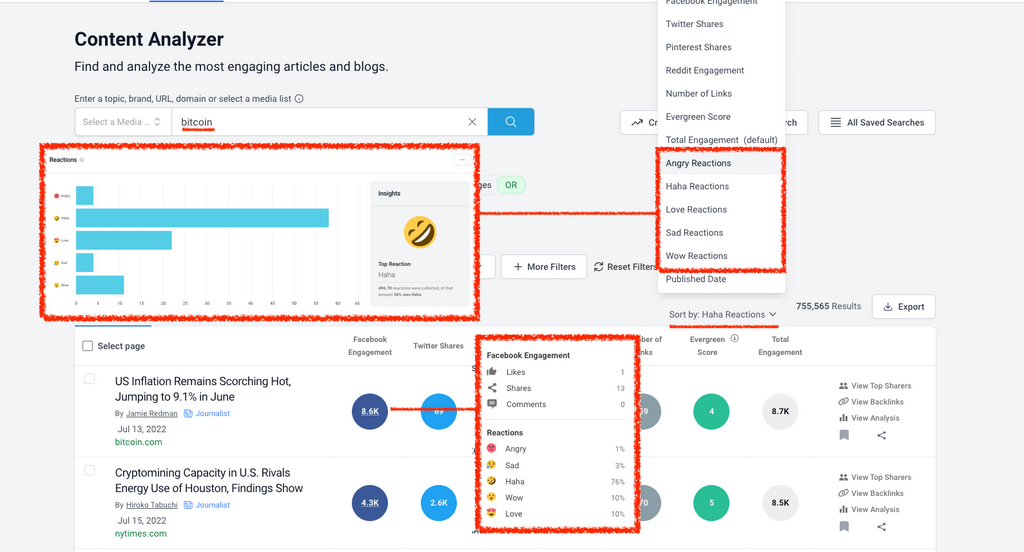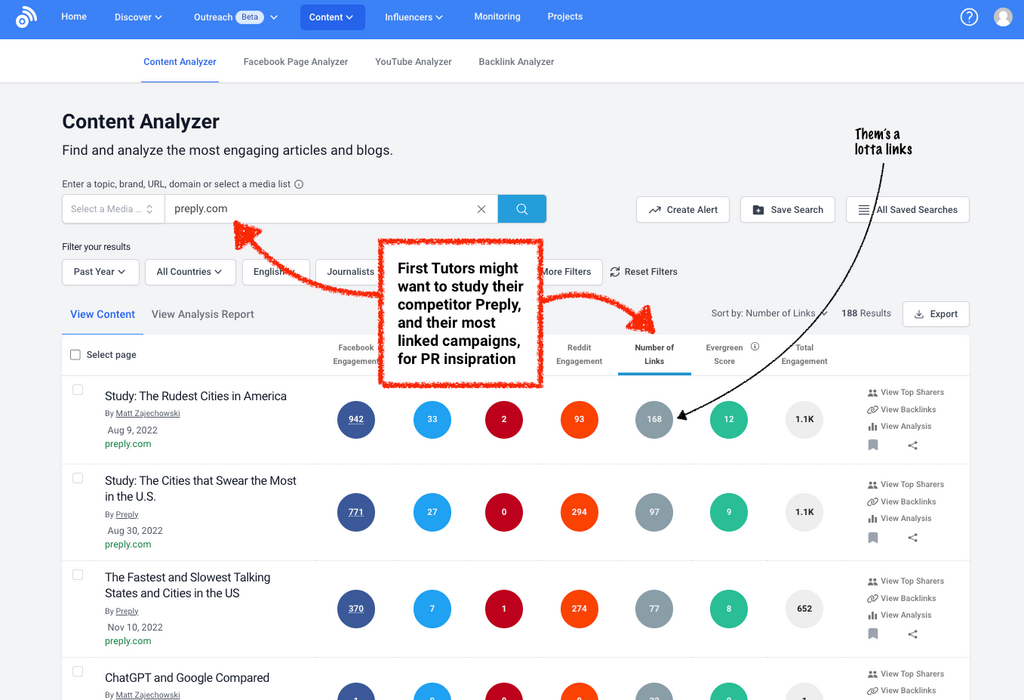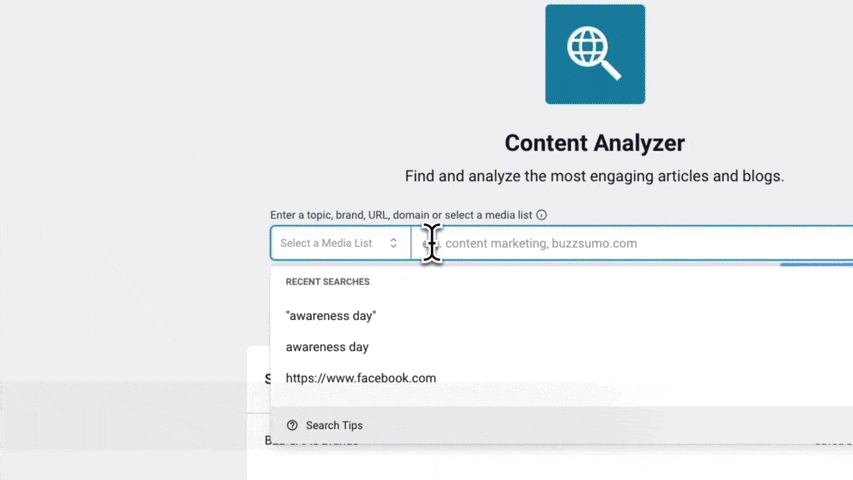Long gone are the days of scanning broadsheets and clipping newspapers.
PR is a data game.
And as an analyzer of over 50% of the world's top websites, Google Analytics is the gatekeeper of that data.
Google’s Universal Analytics (UA), around since 2005, is now but a fond memory.
Its replacement? GA4 – you might have heard of it...
A lot of marketers haven't been enjoying using GA4 – but there's no doubt it's still a powerful source of information.
Still, there are some things Google Analytics can’t tell you about your PR – and BuzzSumo does a great job of filling those gaps.
Check out this handy guide to set up GA4 if you haven't already done so, and stick with us to find out how to get new campaign ideas, and measure your PR performance with GA4 and BuzzSumo.
Measure your campaigns
If PR is your MO, you were probably already using Universal Analytics to report on the relative success of your brand or clients’ campaign.
The good news is you can still do some robust PR campaign monitoring in GA4.
Monitor the success of your campaign assets
GA4
Track traffic being sent back to your individual campaign assets, via tracked UTM links.
In GA4, UTMs default groupings are more organized and thorough than they were in Universal Analytics.
To build your GA4 approved campaigns, check out this UTM builder.
And to find and report on your UTMs:
Head to Reports
Go to Acquisition → Traffic Acquisition: Session default channel group.
Then scroll down to the table of metrics.
Hit the arrow dropdown next to “Session default channel group” and select “Session campaign”.
This will show you a list of your top campaigns…
To get more granular information on the source, medium, or term of your UTM campaign hit the plus next to “Session campaign” dropdown to add a secondary dimension.
This will show you which channels are working hardest within that campaign…
BuzzSumo
BuzzSumo also gives you the ability to track the performance of yours or clients’ individual campaign assets.
Search a URL in the Content Analyzer
If you drop the URL of your campaign asset into the Content Analyzer, you’ll get a full breakdown of its performance so far, including social engagement, top sharers, and backlinks earned.
Here’s an example of our own cornerstone research on pitching journalists.
We release a major report at least twice a year and treat it as a campaign in its own right – meaning we go hard on outreach and distribution.
On this occasion, our research drove 502 engagements, shares from influencers like Rand Fishkin, and coverage from PR Daily.
Find campaign-relevant backlinks in the Backlink Analyzer
If journalist’s link back to yours or your clients’ homepage rather than a campaign asset, you can track that in the Backlink Analyzer.
Just search the domain, and set the date range of your campaign.
In the example above, Netflix created an entirely new domain called “Streamberry”, as part of a UGC based PR stunt to promote the new series of Black Mirror –specifically the episode “Joan Is Awful” (hence the URL name).
As a result, journalists linked back to the domain rather than a specific URL.
In the last month it has picked up 132 unique pieces of coverage from some major publications including TechCrunch, Mashable, The Independent, and Lad Bible.
Get instant link alerts on your PR assets
For instant alerts to your campaign assets, set up a backlink alert in BuzzSumo Monitoring, and get notified via email or Slack every time you or your client bags a mention.
Then all there is to do is report on the quality of that link – from the engagement it drives, to the domain authority of the referral publication.
Monitor your media pickups
As with Universal Analytics, in GA4 you can monitor your referral traffic to discover media pickups driven by your PR activities.
The bad news: it’s fiddly to unpick, and you can no longer track specific URLs driving those mentions.
GA4 is inherently different to UA.
Starting its life as Firebase, an app tracking tool, GA4 was created to monitor behavior, engagement, and end-to-end user journeys.
Universal Analytics, on the other hand, was designed to track website visits and single page views.
In short: GA4 gives you a truer view of on-site engagement, but it’s not as good at telling you how those engaged users got there from referral sources.
How you used to be able to track referral traffic in GA
In Universal Analytics, URL-specific mentions could be found via the “Referral path”, which you would find under Acquisition → All Traffic → Referrals
Once in that report, clicking on a domain would reveal the specific URLs driving mentions. For example, one of our top referrers in BuzzSumo came from the Hubspot blog.
And clicking into that referring domain in UA would reveal the top unique URLs/articles sending that traffic…
You could also append a landing page filter to zero-in on the unique URLs sending referral traffic to your specific PR campaign content.
How to find referral traffic in GA4
To get the tea on referral traffic in GA4, you need to configure your own bespoke report. Head to the “Explore” section and select a blank template.
Then start on the far left…
And configure the report as follows:
- Add a name and date
- Segments: Head to “Session segment” and select “First user medium” and select contains “Referral”.
A chart showcasing the data available should populate on the right showing you the total number of referral session you’ll be analyzing in this report.
Hit save and apply. This will be automatically added to “Segment comparisons” on the right.
- Dimensions: Search and import “Session source” and “Page referrer” then drag them both to “Rows” on the right.
- Metrics: Search and import “Sessions” and “Engaged Sessions”, plus all the other metrics you want to analyze, and then drag them to “Values” on the right.
- Filters: To hone in on the referrals to a specific piece of campaign content, add “Landing page + query string” into “Dimensions” and drag it into “Filters”. Then filter by “contains” and search for your campaign asset by URL. Then add “Event name” via dimensions and in filters add contains “Session_start”. You can also exclude your own domain.
This will leave you with a campaign referral report showcasing all the referral domains you’re receiving coverage from…
How to find the referring URLs GA4 no longer shows you, using BuzzSumo
When it comes to reporting on campaign performance, a PRs job is to make the value of their efforts unignorable.
If you only report on the referring domains you find in yours or your clients’ analytics – and neglect unique backlinks – you’re devaluing your hard-won coverage.
In some instances, publications syndicate stories across multiple verticals within their own domain, or journalists covering different beats may drop you more than one mention within the same publication.
In fact, in the example of Netflix’s campaign above, we noticed that Mashable covered their stunt thrice over, as more details developed…
…coverage which would go unreported in GA4.
Luckily in BuzzSumo you can see both referring domains AND individual backlinks.
Just select “All results” to see all individual URLs linking to your campaign content.
Or “One result per domain” to see only the most engaging links from unique referring domains.
Then pay attention to the change in the number of results to compare and report on the amount of referring domains to the number of referring URLs.
Report on unlinked media mentions in BuzzSumo Monitoring & Alerts
In your reporting, you want to capture all the earned awareness you diligently built throughout the duration of the campaign.
That means reporting on links… and beyond.
In GA4 that might mean looking at uplift in overall traffic, in Google Search Console it could be looking for a spike in branded search, and in BuzzSumo it means looking beyond the links to track all mentions.
BuzzSumo’s Monitoring & Alerts tool gives you the ability to track both linked and unlinked mentions.
All you need to do is track a campaign-specific keyword, or the brand name, and you’ll be able to filter and export this intel.
Track how audiences engage with your PR
Measure the engagement of your PR assets in GA4
In the same report you created earlier, you can assess how audiences behave and interact with your PR campaign content.
Remember that GA4 is far more advanced than UA when it comes to engagement tracking.
According to Steve Lamar in SparkToro’s webinar on GA4 (a highly recommended watch by the way!) its new metric “Engaged sessions” only track visits that:
- Last longer than 10 seconds
- OR include 2 or more page views
- OR feature a scroll to the bottom of the page
- OR include at least one conversion
Use GA4s new metrics to your advantage.
Report on more than just sessions and show how your PR efforts are paying off through engaged sessions, average engagement time per session, and engagement rates.
Engaged sessions are trickier to earn than sessions, so if your PR content racks them up, be sure to shout about it.
And if a huge proportion of the sessions you drive are engaged ones, then put engagement rates front and center in your reporting (Engagement rates = Number of engaged sessions / total number of sessions).
GA4 is also better at tracking time spent on site, through average engagement time.
Universal Analytics would count any visit that bounced as zero seconds on site – even if a visitor had been on the page for 10 or more minutes.
If, for example, your 7,000 word study has audiences rooted to their seat, you want to be reporting on this metric.
You can easily report on all of the above in the landing page report in GA4.
Just head to Reports → Engagement → Landing page.
Then search your campaign content, and customize the report to add the metrics you need to see…
Monitor your PR landing page engagement using BuzzSumo
BuzzSumo’s Chrome Extension is perfect for reporting on the engagement your PR drums up.
Just hit BuzzSumo icon in your browser when you’re viewing your PR content, and get a full breakdown of engagement, backlinks, and top Twitter sharers.
Or, search your brand or clients’ domain in the Content Analyzer, and benchmark your PR against the rest of the sites’ average engagement.
For example, according to our Content Analysis Report tab, Netflix drives 20 links on average per piece of content.
But in BuzzSumo’s Backlink Analyzer, we can see that their PR stunt site “Streamberry” drives 7x that.
Track audience actions, conversions, and ROI
If you want to track events (eg. newsletter sign-ups), or conversions (eg. subscriptions) that result from your PR efforts, you can do that in GA4.
In fact, that’s what this iteration of Google Analytics was made for.
All data in GA4 is logged as an event – Eg.
- Page view
- User engagement
- Session start
- Scroll
- Click
In old GA, you had to manually configure events via goals. In GA4 there’s no need.
That said, you can still build custom events (eg. Free trials) to track any engagement or action that takes place on the site.
Since GA4 auto-builds events for you, you can instantly report on those in an event report.
Head to Reports → Engagement → Events
Then when you’re there, select:
- “Add filter” or the pencil icon to customize your report
- Add a “Landing page + query string” filter
- Search for your campaign landing page or other PR asset
- Hit apply
If, like many PRs, you are required to report on direct or assisted conversions from users landing on campaign pages, you can repeat the exact same process in Reports → Engagement → Conversions report.
This data will help you confidently report on the actions audiences are taking as a result of your PR assets – from viewing videos, to purchasing products.
Come up with PR ideas
BuzzSumo is in the business of ideas.
Whether you’re analyzing trending topics or evergreen engagement, it’s a vault of priceless audience insights.
But overlook GA4 at your peril when it comes to campaign ideation.
It gives you an unmatched view of customer intent – from piqued interest, to peak purchase.
And that data can give you ideas for days.
Here’s just one great example:
Turn internal site searches into PR ideas
Internal site searches reveal often untapped topics that can be the catalyst for your next campaign.
They help you assess product / service demand, and come up with PR ideas to ramp up existing desire.
And sometimes that demand can even become the story...
Luke Cope
“Ideation wise I use the internal site search data to spot any trends in more people searching for products and why that might be – similar to how we'd do reactive PR using Google trends.
In a former role, I noticed that more people were searching for lingerie on a fashion brands’ site during lockdown than they were on Valentines Day. We drew our own conclusions from it and went out to press.”
Since we’ve already covered how to set up a custom report in the “Explore” part of GA4, we won’t dive into the configuration in as much detail.
All you need to do is replicate the set up below, adding:
- “Search term” dimensions into rows
- “Event count” and “Event count per user” metrics into values
- The exact match filter “View_search_results” to the “Event name” dimension
This will leave you with a report showing you the number of internal site searches, and average searches per user.
You might even want to apply a date range comparison to spot search topics that have seen increased demand.
Get PR ideas from trending stories
BuzzSumo's Trending Tool can give you top-tier newsjacking inspiration. See how Connective3 do it...
🚨REACTIVE PR TIP🚨
— David White (@david_white90) May 18, 2022
Log into @BuzzSumo & go to their trending content page
Input any topic & see what is trending around that topic in any chosen country
This can help you plan the days newsjacking
Check out me using this below, looking for gardening stories in the UK 👇 pic.twitter.com/QrdDRh85p3
Find emotion-driven PR ideas
Whether you're sorting, filtering, or comparing, tap into the most emotive topic ideas in the Content Analyzer, and see what headlines are getting a reaction.
Get ideas from competitor PR
Analyze the PR success of yours or your client’s competitors, by searching their domain in the Content Analyzer, and sorting by their most linked articles…
Get inspired by topics that drive the most links and engagement
The most important thing to pay attention to when qualifying your campaign idea in BuzzSumo is the engagement and links a topic is able to drive – especially if it’s trending upwards.
Here’s an example of how to compare the engagement and link opportunity around awareness days to inform your next PR idea.
Wrapping up…
It’s safe to say that GA4 is a little more high maintenance than its predecessor.
While UA required you to navigate the ship, GA4 requires you to be the captain AND the cartographer.
But with that you have the freedom to create your own voyage 🚢 🧭 🗺️
Cringey nautical analogies aside, there’s more opportunity for you to customize your reporting with GA4 and get granular.
If you’re still unsure of how to find what you want, you can now converse with and quiz GA4 via ChatGPT.
BuzzSumo can help with all other missing pieces of the PR puzzle – ie. social engagement, backlinks/referring URLs, and trending touchpoints.
And remember: it's not just about measuring your success with data.
You also need to build that insight in from the beginning, to create ideas that resonate with audiences and reflect brand values.
Today getting ahead in PR means making decisions with data, thinking creatively, and building a deep understanding of yours or your clients’ audience.
Luckily, tools like GA4 and BuzzSumo give you the data to do this and, in the process, hit your PR goals.
If you want to research or report on PR, BuzzSumo is here for you – try our 30 day free trial.
Categories
Digital PRCategories
Digital PRThe Monthly Buzz⚡
Subscribe to BuzzSumo's monthly newsletter to:
Stay up-to-date with the best of the best in content marketing 📝
Get data-informed content, tips and tidbits insights first 👩🏻💻
Read top shared content by top marketing geeks 🤓
Try
Enter any topic, term or url to search to see BuzzSumo in action. It’s free!
100% free. No credit card required.